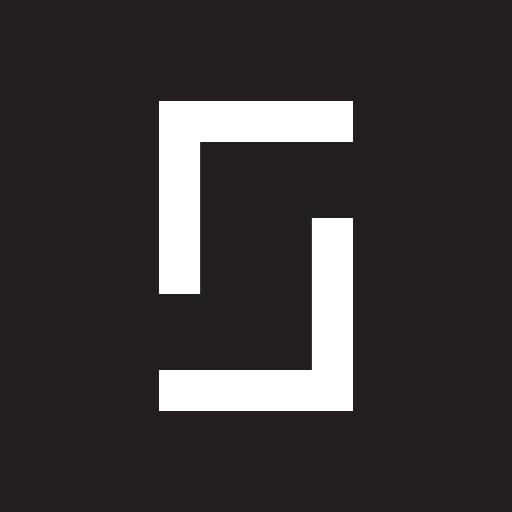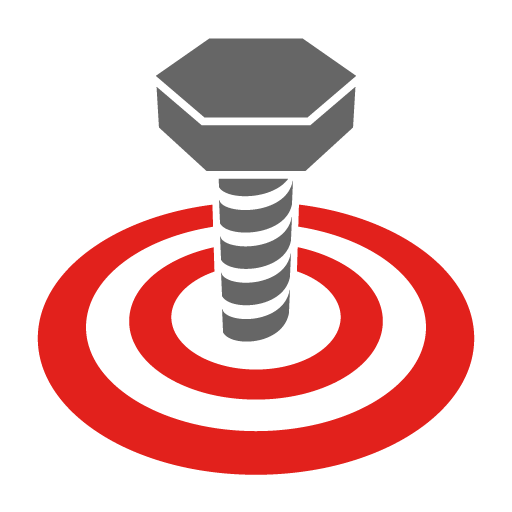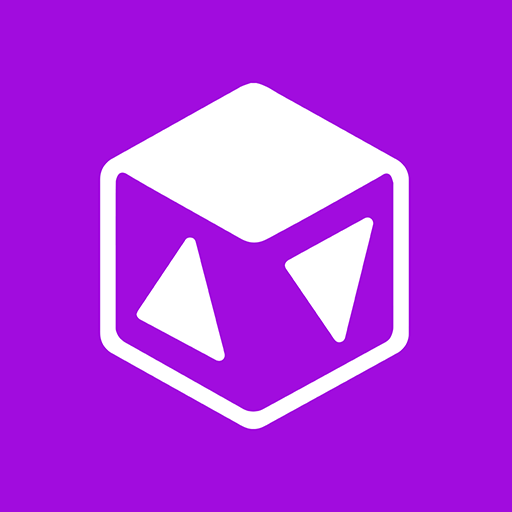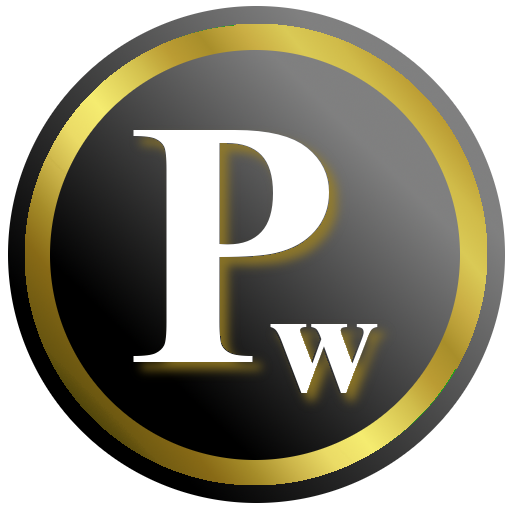
Profile Widget
Play on PC with BlueStacks – the Android Gaming Platform, trusted by 500M+ gamers.
Page Modified on: March 1, 2014
Play Profile Widget on PC
These profiles can handle:
* Volume (ring, notification, alarm, system and multimedia) .
* Vibration.
* Default phone ringtone.
* Default notification ringtone.
* Wi-Fi status.
* Mobile data status (Android 2.x, 3.x, 4.x).
* Bluetooth status.
* Screen timeout.
* Screen brightness.
* Automatic data sync.
* Airplane Mode (Android 2.x, 3.x, 4.0.x).
The profiles can be activated both from the app itself and from the home screen widget provided. To add the widget, you just have to long press on an empty space on the desired home screen and select Widgets -> Profile Widget.
The home screen widget can be customized for each profile with 25 colors (6 in Lite version) and 49 icons (5 in Lite version).
Also, if you don't want to use the widget, there's the option to add shortcuts to activate the profiles to the homescreen.
From version 4.0 on, Profile Widget integrates with Tasker and Locale.
With this app you can easily switch your phone from, say, a vibration+no sound mode to a full volume mode to a completely silent mode with just a single click!.
About the permissions: the app now asks permission to read the phone state, just in order to change the volume of the calls when the phone is ringing (the only way of separating notification and ringer volume in Android 4.0+). It cannot do anything else with this information, since it does NOT have Internet access, call or SMS permissions.
Play Profile Widget on PC. It’s easy to get started.
-
Download and install BlueStacks on your PC
-
Complete Google sign-in to access the Play Store, or do it later
-
Look for Profile Widget in the search bar at the top right corner
-
Click to install Profile Widget from the search results
-
Complete Google sign-in (if you skipped step 2) to install Profile Widget
-
Click the Profile Widget icon on the home screen to start playing