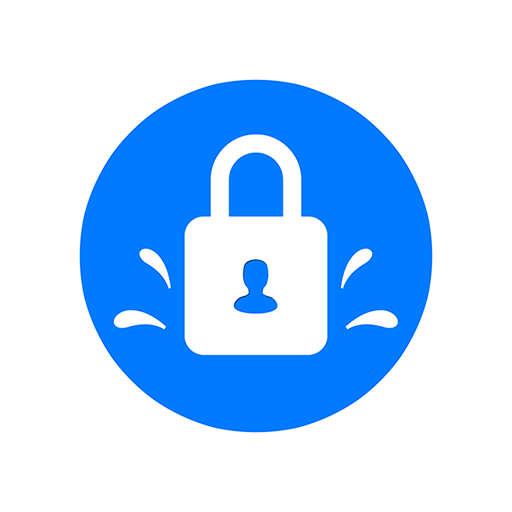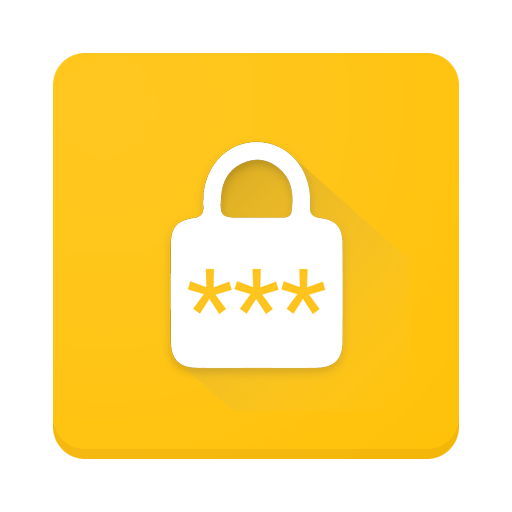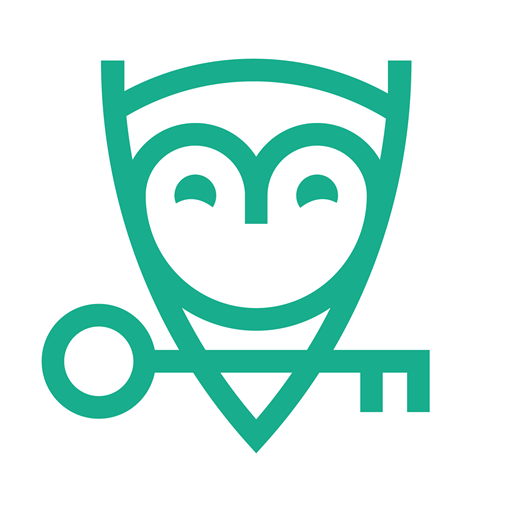Locker Password Manager
Play on PC with BlueStacks – the Android Gaming Platform, trusted by 500M+ gamers.
Page Modified on: Jul 22, 2022
Play Locker Password Manager on PC
Why choose Locker over other password managers?
1. Security
Locker uses military-grade encryption to secure your data. AES-256bit encryption combined with PBKDF2 and RSA algorithm makes your data un-crackable.
Your vault is encrypted with a Master Password, which is the only key to decrypt your data.
2. Privacy & Transparency
Your Master Password is only yours. Nobody, even us, can see your Master Password thanks to Zero-knowledge architecture and End-to-end encryption.
Locker is an open-source product. Everyone can inspect its source code. We believe transparency is the key to better security.
3. Unlimited Sync
Once you add, edit, remove items in your Locker on a device, the data will be synced across all other devices*.
4. Bring Your Passwords with You
With Offline Mode, you can use Locker anywhere, anytime, even when your phone is not connected to the internet**.
No more password hassle.
Free Your Mind. Install Locker.
*Data is encrypted before leaving the current device.
**Offline Mode is only available on Locker mobile application.
Play Locker Password Manager on PC. It’s easy to get started.
-
Download and install BlueStacks on your PC
-
Complete Google sign-in to access the Play Store, or do it later
-
Look for Locker Password Manager in the search bar at the top right corner
-
Click to install Locker Password Manager from the search results
-
Complete Google sign-in (if you skipped step 2) to install Locker Password Manager
-
Click the Locker Password Manager icon on the home screen to start playing