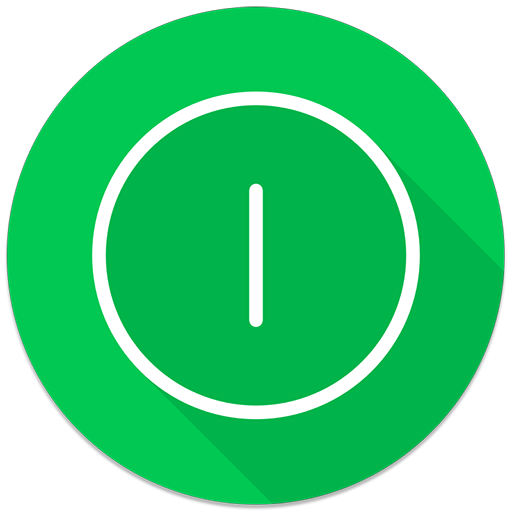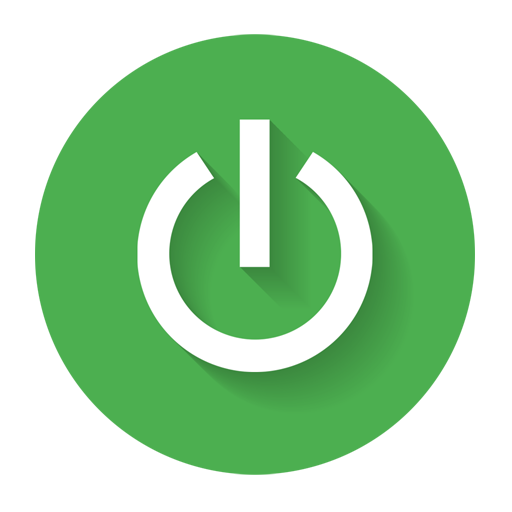このページには広告が含まれます

カバー自動画面スイッチ
ツール | Daniel Kao
BlueStacksを使ってPCでプレイ - 5憶以上のユーザーが愛用している高機能Androidゲーミングプラットフォーム
Play Auto Screen On Off(Smart Cover on PC
Sometimes the power button is hard to press, or you want to save protect the hardware power button for longer use. This app and provided notification/widget can save you from accessing the power button all the time.
Feature:
1. By detecting p-sensor, automatically turn on/off the screen for you.
2. Allows you to only enable the function during charging.
3. Allows you to disable the feature when the screen is rotated.
4. You can set separate timeout values for screen on/off delay to prevent from accidentally triggering the feature.
5. A widget is supported to quickly toggle the function.
6. Notification is supported to quickly toggle function, or directly turn screen off.
7. Power Save Mode: works on some devices. Try if it works for YOU!
8. Play sound or vibrate while close.
9. Exclude apps you don't want automatically screen off feature
10. A widget to turn off screen! great power saver yet useful
Usage:
0. Modify Settings in "Auto Screen Settings" app and enable the function
or
1. Add widget "AutoScreenOnOff" to your home screen
2. Press once on the icon to trigger Device Management Confirmation Dialog.
3. Agree to activate device management. (This is required to turn off the screen)
4. Now everything should work now. Try cover your hand over the top area of the screen (where the proximity sensor might be located) to see if it works.
Attention:
- Since it uses proximity sensor to detect whether the screen should be on or off, this may use some power consumption. So, if you are not using your device for a long time, suggest you turning off the function.
- If you wants to uninstall the app, please do it from top of the app.
Translation Helps from:
Hai Long Hoang: Vietnamese
WebFrogeye : French
Ján Kučera: Slovak
Renek: Czech
Xander Stone: Dutch
Andrew: Russian, Ukranian
Paul L. Scholz: German
ps. If you have any suggestions, questions, bug reports, or you are willing to help translate strings, please send me email. leinadkao@gmail.com
Feature:
1. By detecting p-sensor, automatically turn on/off the screen for you.
2. Allows you to only enable the function during charging.
3. Allows you to disable the feature when the screen is rotated.
4. You can set separate timeout values for screen on/off delay to prevent from accidentally triggering the feature.
5. A widget is supported to quickly toggle the function.
6. Notification is supported to quickly toggle function, or directly turn screen off.
7. Power Save Mode: works on some devices. Try if it works for YOU!
8. Play sound or vibrate while close.
9. Exclude apps you don't want automatically screen off feature
10. A widget to turn off screen! great power saver yet useful
Usage:
0. Modify Settings in "Auto Screen Settings" app and enable the function
or
1. Add widget "AutoScreenOnOff" to your home screen
2. Press once on the icon to trigger Device Management Confirmation Dialog.
3. Agree to activate device management. (This is required to turn off the screen)
4. Now everything should work now. Try cover your hand over the top area of the screen (where the proximity sensor might be located) to see if it works.
Attention:
- Since it uses proximity sensor to detect whether the screen should be on or off, this may use some power consumption. So, if you are not using your device for a long time, suggest you turning off the function.
- If you wants to uninstall the app, please do it from top of the app.
Translation Helps from:
Hai Long Hoang: Vietnamese
WebFrogeye : French
Ján Kučera: Slovak
Renek: Czech
Xander Stone: Dutch
Andrew: Russian, Ukranian
Paul L. Scholz: German
ps. If you have any suggestions, questions, bug reports, or you are willing to help translate strings, please send me email. leinadkao@gmail.com
カバー自動画面スイッチをPCでプレイ
-
BlueStacksをダウンロードしてPCにインストールします。
-
GoogleにサインインしてGoogle Play ストアにアクセスします。(こちらの操作は後で行っても問題ありません)
-
右上の検索バーにカバー自動画面スイッチを入力して検索します。
-
クリックして検索結果からカバー自動画面スイッチをインストールします。
-
Googleサインインを完了してカバー自動画面スイッチをインストールします。※手順2を飛ばしていた場合
-
ホーム画面にてカバー自動画面スイッチのアイコンをクリックしてアプリを起動します。