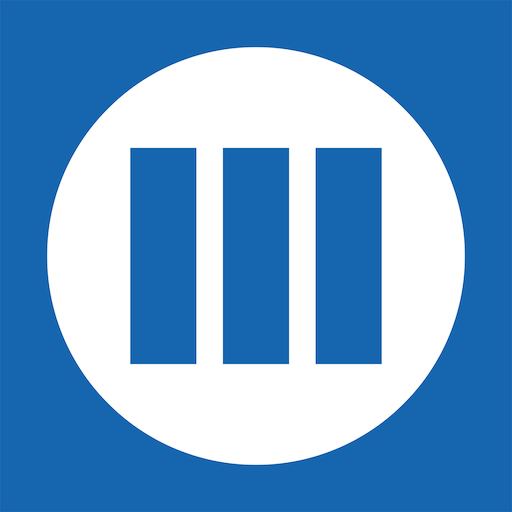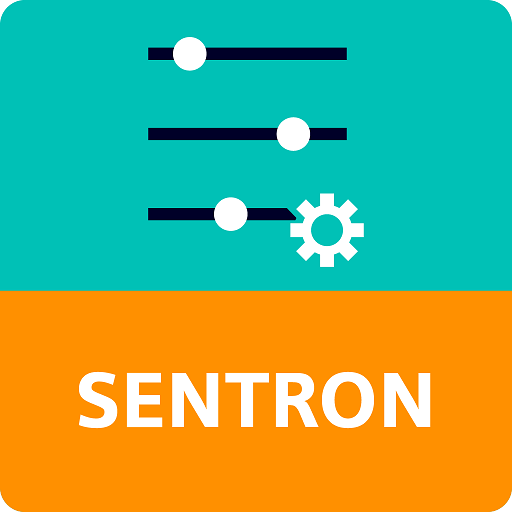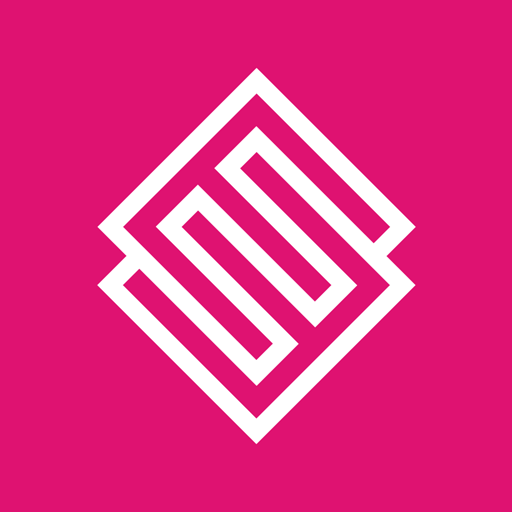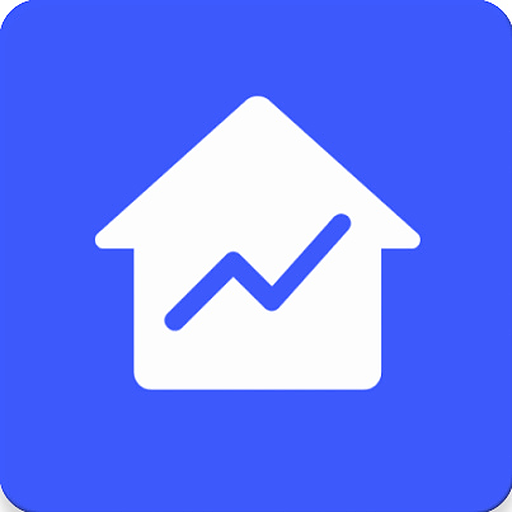
Monitor for Efergy Engage
Play on PC with BlueStacks – the Android Gaming Platform, trusted by 500M+ gamers.
Page Modified on: May 10, 2020
Play Monitor for Efergy Engage on PC
Key features
• Support for power, light, temperature and motion sensors
• View power data from the past day, week, month and year
• Combined sensor graphs
• Support for solar installations - create and plot the difference between generation and consumption
• Grid layout dashboard with support for historic items that show you your energy usage over a certain time period
• Combine sensors to view overall energy consumption for a building
• Quick access to charts with a tap of a sensor - turn this on in settings
• View the cost of your energy by multiplying your sensors by your energy rate
Supported Services
Monitor works with all platforms based off the EnergyHive backend & can distinguish between different types of data sources. If it gets it wrong - you can manually fix it.
• Efergy Engage
• Wattson Energy
• EnergyHive
• Solar EnergyHive
Analytics
Monitor for Engage collects anonymous data through Firebase Crashlytics. This is opt-in during sign in. Data is used to help reduce crashes and improve the application experience.
Play Monitor for Efergy Engage on PC. It’s easy to get started.
-
Download and install BlueStacks on your PC
-
Complete Google sign-in to access the Play Store, or do it later
-
Look for Monitor for Efergy Engage in the search bar at the top right corner
-
Click to install Monitor for Efergy Engage from the search results
-
Complete Google sign-in (if you skipped step 2) to install Monitor for Efergy Engage
-
Click the Monitor for Efergy Engage icon on the home screen to start playing