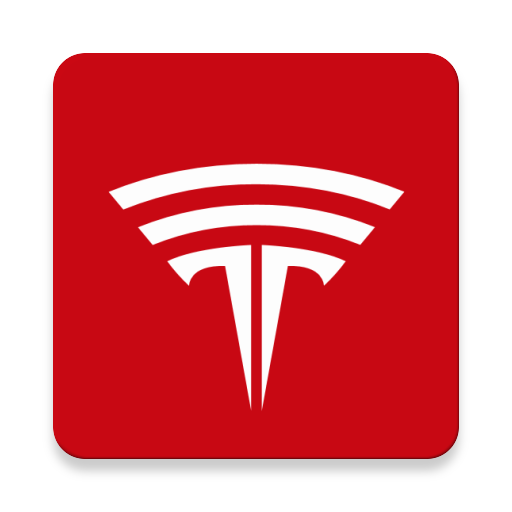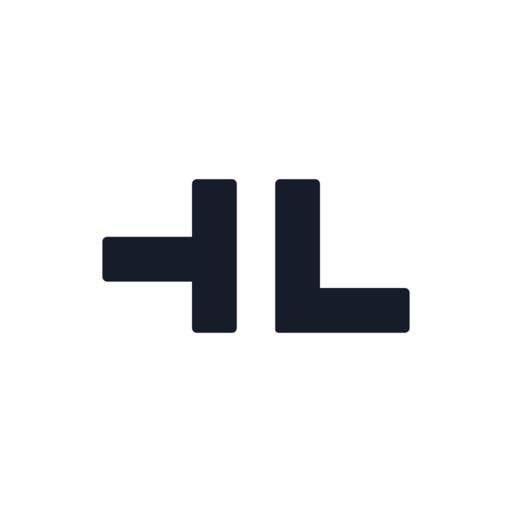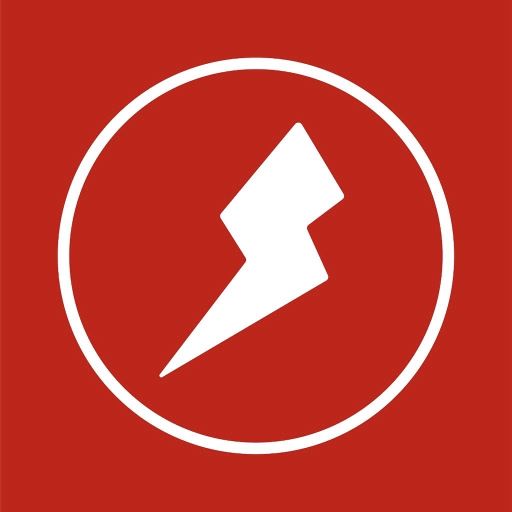Tesla Quick Settings
Play on PC with BlueStacks – the Android Gaming Platform, trusted by 500M+ gamers.
Page Modified on: June 6, 2020
Play Tesla Quick Settings on PC
This application provides various shortcuts you can add to the quick settings menu for easy access to common control features of a Tesla car, like lock/unlock, open charge port etc. The quick settings menu consists of a set of icons that is accessed by swiping down from the top of the display.
As of today, the application provides the following quick settings shortcuts:
* Lock/unlock car
* Enable/disable HVAC
* Enable/disable defrosting
* Open front trunk
* Open charge port
The application provides the functionality by using a service provided by Tesla.
Once this application is installed, you must chose which quick settings shortcuts you want to expose on your quick settings menu. This is done the following way:
1) Swipe down twice from the top of the display to show the full quick settings tray
2) Locate the icon that has the shape of a pencil and tap it. Some handsets presents an icon with 3 dots. If that is the case, tap it and select 'tile order'.
3) Hold and drag the Tesla quick settings shortcuts into the tray. You control the order of the quick settings shortcuts by dragging them into the desired order.
Some of the Tesla quick settings shortcuts are configurable. The configuration options are accessed by long pressing any of the Tesla quick settings shortcut icons. For example, the "lock/unlock car" shortcut can be configured to
* close all windows when the car is locked
* enable/disable your phone's bluetooth connectivity appropriately to prevent possible relay attacks
* flash the car's lights upon lock to provide visual feedback that the car was locked successfully
* remote start the car in case you have enabled pin to drive which saves you from manually having to enter the pin code once sitting in the car
The enable/disable HVAC shortcut can be configured to set HVAC to a specific temperature.
This application needs the following permissions:
Internet connectivity to be able to communicate with your car.
Bluetooth and Bluetooth admin to enable/disable bluetooth connectivity according to the configuration options.
The first time you use any of the quick settings shortcuts, you must provide login details. This application supports the following login methods:
* Entering your Tesla login credentials
* Entering a valid oauth access token
The oauth access token method is the most secure but requires that you create an access token manually. We do not offer support on how this is done.
If you choose to provide your login credentials, note that they are only used to acquire an oauth access token from Tesla. Once the oauth access token has been created, the application destroys any traces of your Tesla login credentials. The only exception to this behavior is when you have enabled the "remote start on unlock" in the configuration dialog. In addition to the access token, Tesla requires that the login password is also provided when anyone attempts to remote start their car. If you enable "remote start on unlock" then you must supply your Tesla password in the configuration dialog which is accessed by long pressing on any of the shortcut icons. In this case, the application will store your password on your device for later use.
Play Tesla Quick Settings on PC. It’s easy to get started.
-
Download and install BlueStacks on your PC
-
Complete Google sign-in to access the Play Store, or do it later
-
Look for Tesla Quick Settings in the search bar at the top right corner
-
Click to install Tesla Quick Settings from the search results
-
Complete Google sign-in (if you skipped step 2) to install Tesla Quick Settings
-
Click the Tesla Quick Settings icon on the home screen to start playing