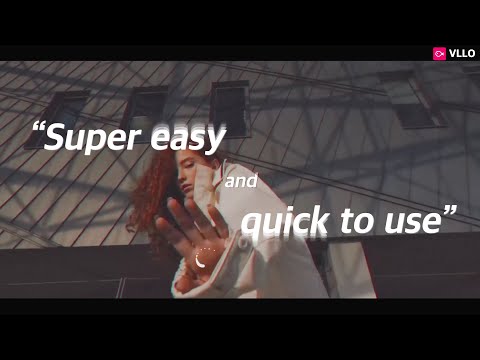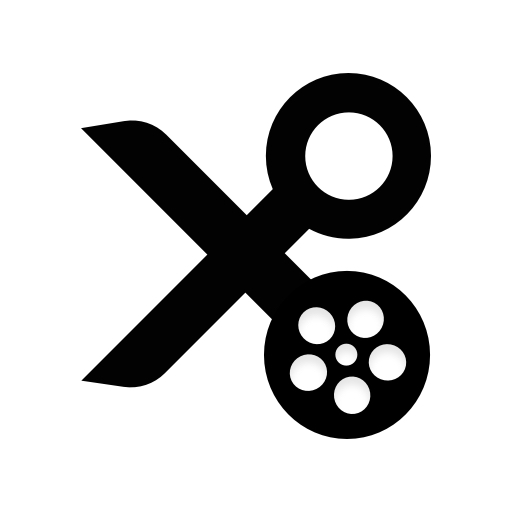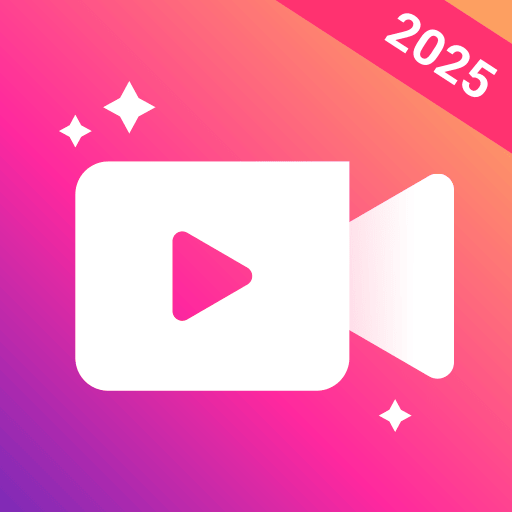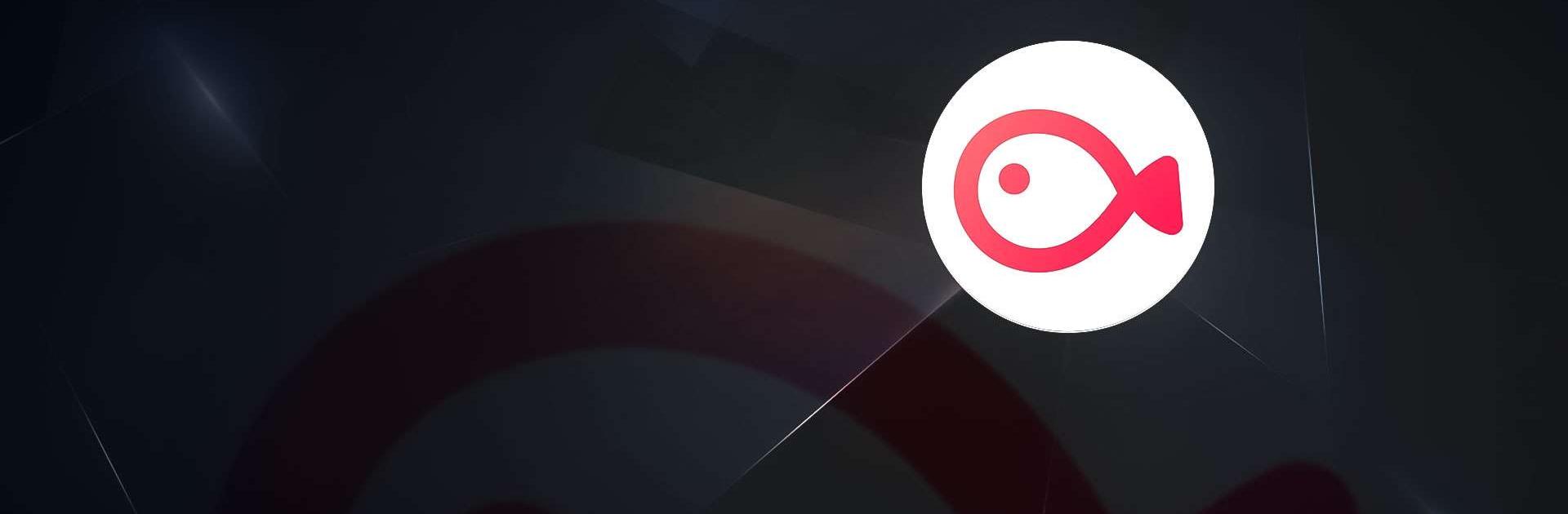
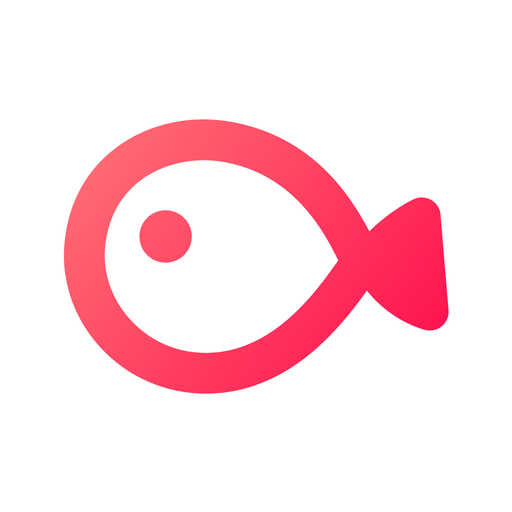
VLLO - Video Editor Vlog Edits
Play on PC with BlueStacks – the Android Gaming Platform, trusted by 500M+ gamers.
Page Modified on: Mar 5, 2025
Run VLLO, My First Video Editor on PC or Mac
VLLO, My First Video Editor is a Video Players & Editors app developed by vimosoft. BlueStacks app player is the best platform to enjoy this Android app on your PC or Mac for an immersive Android experience.
Download VLLO, My First Video Editor on PC with BlueStacks and unleash your creativity. Create stunning videos that are intuitive and professional, without any watermarks
Get access to powerful features and a wealth of trendy assets. Say goodbye to copyright issues with the app’s extensive library of copyright-free BGM and SFX. From split screens to text overlays and seamless transitions, VLLO offers precise control without sacrificing ease-of-use.
Zoom in and out, add animation effects, and customize your video’s background with just a few taps. Take advantage of the keyframe animation feature to bring immersion to still photos.
Enhance your videos with filters and color correction to give them a refined look. Adjust brightness, contrast, hue/saturation, and shadows to achieve the perfect visual aesthetic. VLLO also offers professional transitions, including dissolve, swipe, fade, and pop art-inspired graphics.
Best of all, there’s no watermark, even if you don’t pay a cent. All your edited videos are automatically saved in the app’s “My Project” section, so you can easily access and manage them. With unlimited undo/redo options, you can experiment and fine-tune your videos until they’re perfect.
Download VLLO, My First Video Editor on PC with BlueStacks and unlock your creative potential.
Play VLLO - Video Editor Vlog Edits on PC. It’s easy to get started.
-
Download and install BlueStacks on your PC
-
Complete Google sign-in to access the Play Store, or do it later
-
Look for VLLO - Video Editor Vlog Edits in the search bar at the top right corner
-
Click to install VLLO - Video Editor Vlog Edits from the search results
-
Complete Google sign-in (if you skipped step 2) to install VLLO - Video Editor Vlog Edits
-
Click the VLLO - Video Editor Vlog Edits icon on the home screen to start playing