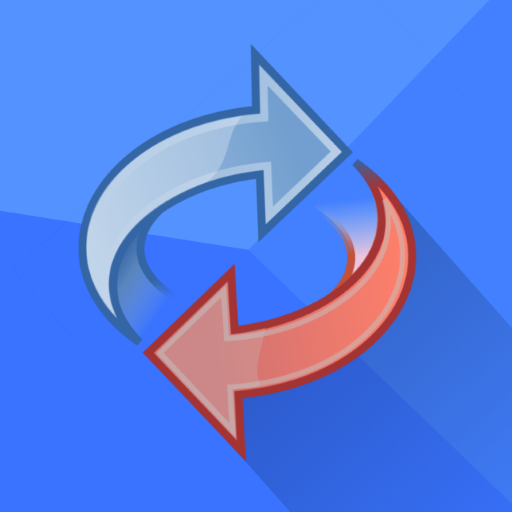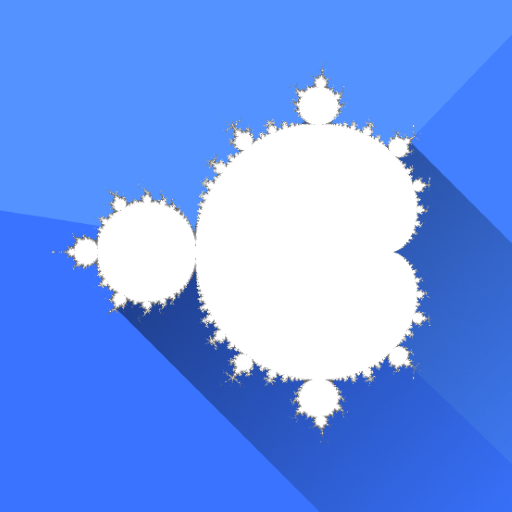DiskDigger Pro file recovery
Play on PC with BlueStacks – the Android Gaming Platform, trusted by 500M+ gamers.
Page Modified on: Jul 25, 2024
Play DiskDigger Pro file recovery on PC
Note: if your device is not rooted, the app can only perform a "limited" scan for for deleted photos and videos. To be able to search for other types of files, and to search your device's entire internal memory, the device needs to be rooted. On a non-rooted device, the app can only recover lower-resolution versions of your photos that it finds in your device's cache and thumbnail directories.
After the scan is complete, tap the "Clean up" button to permanently delete any items that you no longer need (currently an experimental feature, available only in the Basic Scan).
You can also use the "Wipe free space" option to erase the remaining free space on your device, so that any deleted files can no longer be recoverable.
For complete instructions, please see http://diskdigger.org/android
You can upload your recovered files directly to Google Drive, Dropbox, or send them via email. The app also allows you to upload the files to an FTP server, or save them to a different local folder on your device.
DiskDigger can recover the following file types: JPG, PNG, MP4 / 3GP / MOV, M4A, HEIF, GIF, MP3, AMR, WAV, TIF, CR2, SR2, NEF, DCR, PEF, DNG, ORF, DOC / DOCX, XLS / XLSX, PPT / PPTX, PDF, XPS, ODT / ODS / ODP / ODG, ZIP, APK, EPUB, SNB, VCF, RAR, OBML16, OGG, OGA, OGV, OPUS.
Play DiskDigger Pro file recovery on PC. It’s easy to get started.
-
Download and install BlueStacks on your PC
-
Complete Google sign-in to access the Play Store, or do it later
-
Look for DiskDigger Pro file recovery in the search bar at the top right corner
-
Click to install DiskDigger Pro file recovery from the search results
-
Complete Google sign-in (if you skipped step 2) to install DiskDigger Pro file recovery
-
Click the DiskDigger Pro file recovery icon on the home screen to start playing