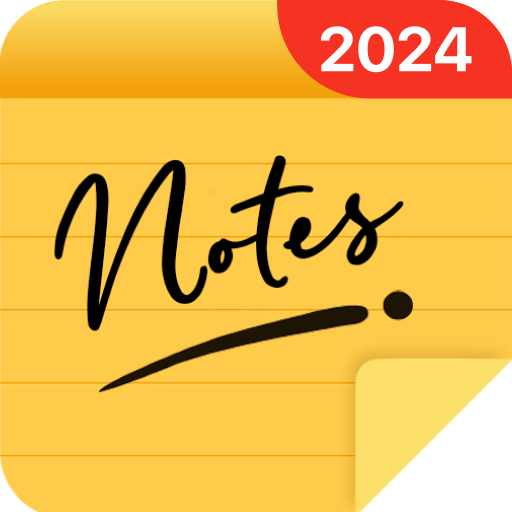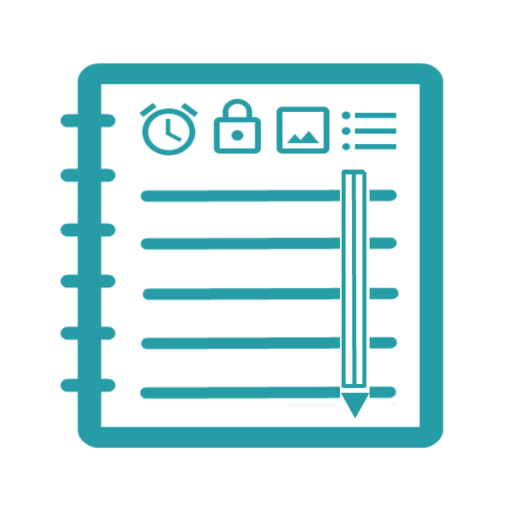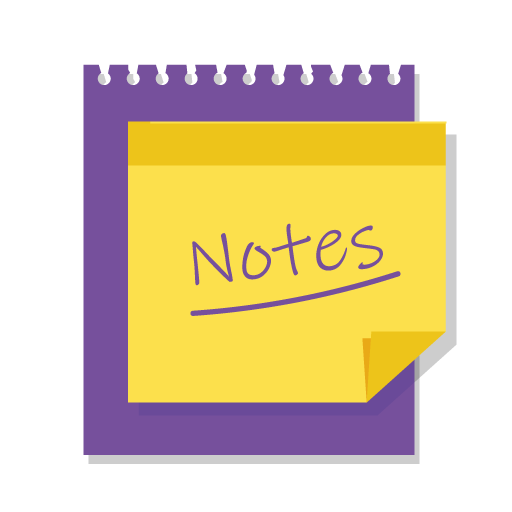
My Notes: Notepad and lists
Play on PC with BlueStacks – the Android Gaming Platform, trusted by 500M+ gamers.
Page Modified on: December 9, 2021
Play My Notes: Notepad and lists on PC
You can even personalize your notes by adding photos and colors as you wish.
My Notes is also a super smart notepad, capable of recognizing saved links, phone numbers and e-mail addresses creating quick action buttons, helping you to not waste time.
My Notes features:
• Quick notes creation;
• Favorite and archive notes;
• Checklists;
• Customize notes with colors;
• Add or capture photos to your notes;
• Recognition of links in your notes;
• Shortcut to create notes quickly;
• Receive and share text;
• Notes search.
This is the notepad that will help you keep all your notes organized.
Play My Notes: Notepad and lists on PC. It’s easy to get started.
-
Download and install BlueStacks on your PC
-
Complete Google sign-in to access the Play Store, or do it later
-
Look for My Notes: Notepad and lists in the search bar at the top right corner
-
Click to install My Notes: Notepad and lists from the search results
-
Complete Google sign-in (if you skipped step 2) to install My Notes: Notepad and lists
-
Click the My Notes: Notepad and lists icon on the home screen to start playing