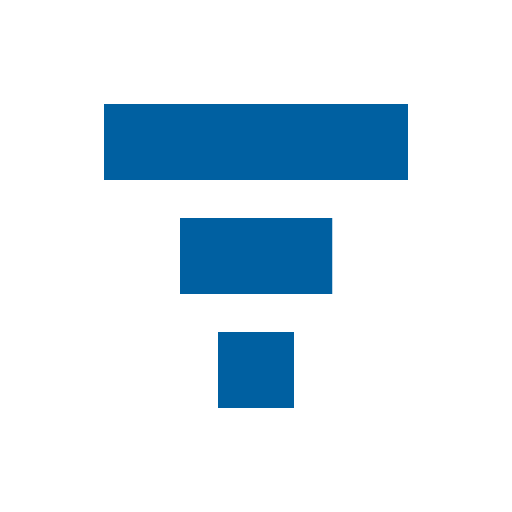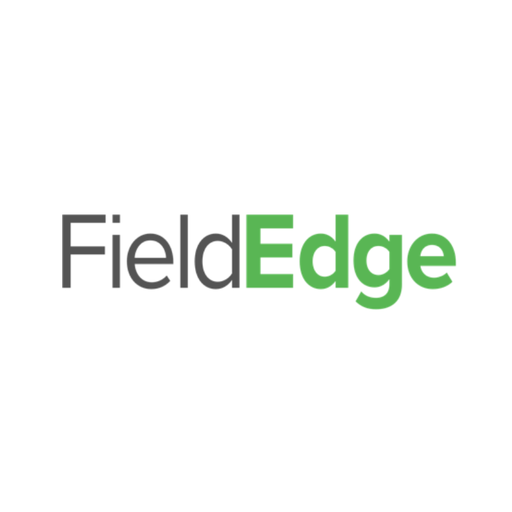
FieldEdge Tablet
Play on PC with BlueStacks – the Android Gaming Platform, trusted by 500M+ gamers.
Page Modified on: January 14, 2020
Play FieldEdge Tablet on PC
Work Order Features
· View service dispatches & work order information.
· View and edit customer contact information.
· Give the office real-time status updates with time tracking.
· Use mapping and routing, & turn-by-turn driving directions.
· View customer account, service history, equipment, saved documents & service maintenance agreement information.
· Add and edit customer equipment in account record or dispatch.
· Add pictures from device camera and gallery to customer record.
· Collect important information and fill out checklists using custom forms
Quote and Invoicing Features
· Present a complete quote to your customer with images of quoted parts and equipment
· Provide “Good-Better-Best” options to customers with the ability accept or reject items with the final price adjusting accordingly. Rejected items are saved in the customer account, allowing you to review these items on future visits.
· Create, view, and email service quotes & invoices.
· Process payments & prepayments, including PCI compliant credit card processing.
· Capture customer authorization & acceptance signatures.
Minimum Recommended Specs:
At least a dual core 2GHz CPU
2GB Ram
3GB of free internal storage space
Play FieldEdge Tablet on PC. It’s easy to get started.
-
Download and install BlueStacks on your PC
-
Complete Google sign-in to access the Play Store, or do it later
-
Look for FieldEdge Tablet in the search bar at the top right corner
-
Click to install FieldEdge Tablet from the search results
-
Complete Google sign-in (if you skipped step 2) to install FieldEdge Tablet
-
Click the FieldEdge Tablet icon on the home screen to start playing