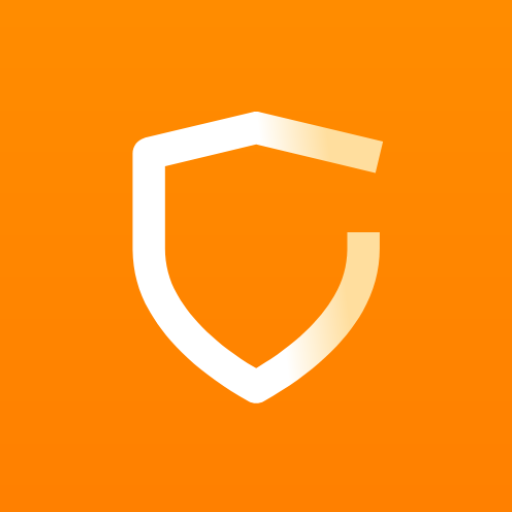DroidCam Wireless Webcam
Play on PC with BlueStacks – the Android Gaming Platform, trusted by 500M+ gamers.
Page Modified on: February 15, 2020
Play DroidCam Wireless Webcam on PC
Features:
- Chat using "DroidCam Webcam" on your computer, including Sound and Picture.
- Completely free with no usage limits or watermarks!
- Connect over WiFi or USB* cable.
- Use other apps with DroidCam in the background.
- IP web camera MJPEG access (access camera via a browser or from another phone/tablet/etc).
- Simple and efficient: Designed to save battery and space as much as possible.
The app works with a PC Client component that installs the webcam drivers, and connects the computer with the Android device. Windows or Linux clients are available, please visit www.dev47apps.com on your computer to download, install, and get more info on usage.
If you like the app, consider getting the Pro version, DroidCamX, which has:
- No Ads!
- High-res video support (up to 720p in HD Mode).
- Experimental 'FPS Boost' option for up to 2x the framerates.
- Pro features on the Windows client including video mirror, rotate, contrast, sharpness and more controls.
"A bargain compared to actual webcams sold in store!"
* USB connection may require additional setup
Play DroidCam Wireless Webcam on PC. It’s easy to get started.
-
Download and install BlueStacks on your PC
-
Complete Google sign-in to access the Play Store, or do it later
-
Look for DroidCam Wireless Webcam in the search bar at the top right corner
-
Click to install DroidCam Wireless Webcam from the search results
-
Complete Google sign-in (if you skipped step 2) to install DroidCam Wireless Webcam
-
Click the DroidCam Wireless Webcam icon on the home screen to start playing