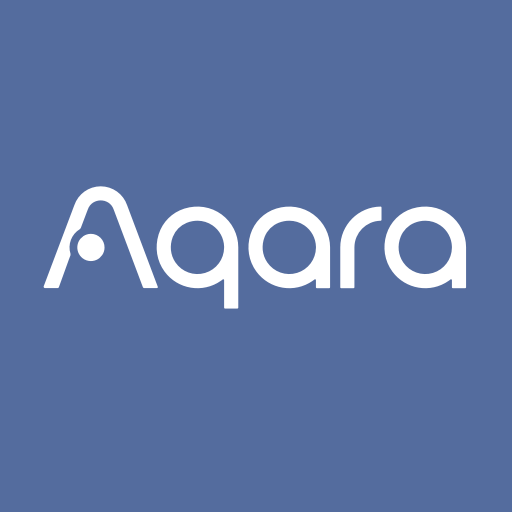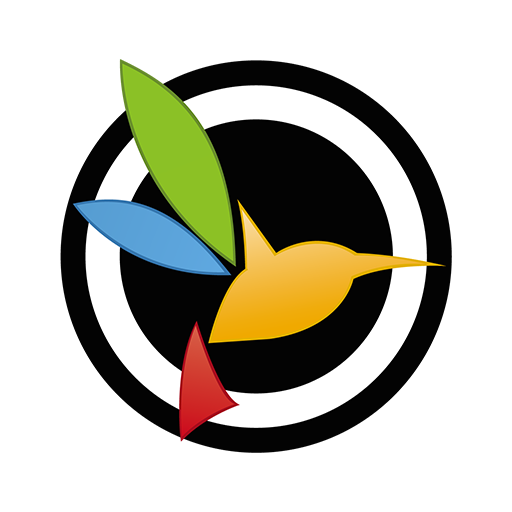DroidCamX HD (Classic)
Spiele auf dem PC mit BlueStacks - der Android-Gaming-Plattform, der über 500 Millionen Spieler vertrauen.
Seite geändert am: Jan 9, 2025
Play DroidCamX HD (Classic) on PC
- Chat using "DroidCam Webcam" on your computer, including Sound and Picture.
- Connect over Wifi or USB*.
- Supports 720p/1080p video with HD Mode.
- "Smooth FPS" option in settings for more stable video.
- Use other (non camera) apps with DroidCamX in the background.
- Keeps working with the screen off to conserve battery.
- IP Webcam MJPEG access (access camera via a browser or from another device).
- Camera controls: auto focus, zoom, flash light, and more.
- Capture still image frames on phone or computer while the app is running.
- Pro controls on the Windows Client: Mirror, Flip, Brightness, Contrast, etc.
The app works with a PC client that connects the computer with your phone. Windows and Linux clients are available, please visit www.dev47apps.com on your computer to download, install, and get more info on usage.
* USB connection may require additional setup.
NOTE: If the Play Store fails to download or verify the app, please check the order status in your Play Store account and try again. Use the web version at https://play.google.com/store on your computer to avoid caching and account sync issues.
Spiele DroidCamX HD (Classic) auf dem PC. Der Einstieg ist einfach.
-
Lade BlueStacks herunter und installiere es auf deinem PC
-
Schließe die Google-Anmeldung ab, um auf den Play Store zuzugreifen, oder mache es später
-
Suche in der Suchleiste oben rechts nach DroidCamX HD (Classic)
-
Klicke hier, um DroidCamX HD (Classic) aus den Suchergebnissen zu installieren
-
Schließe die Google-Anmeldung ab (wenn du Schritt 2 übersprungen hast), um DroidCamX HD (Classic) zu installieren.
-
Klicke auf dem Startbildschirm auf das DroidCamX HD (Classic) Symbol, um mit dem Spielen zu beginnen