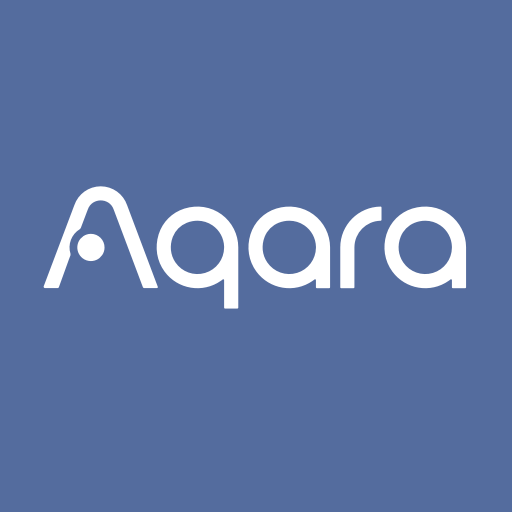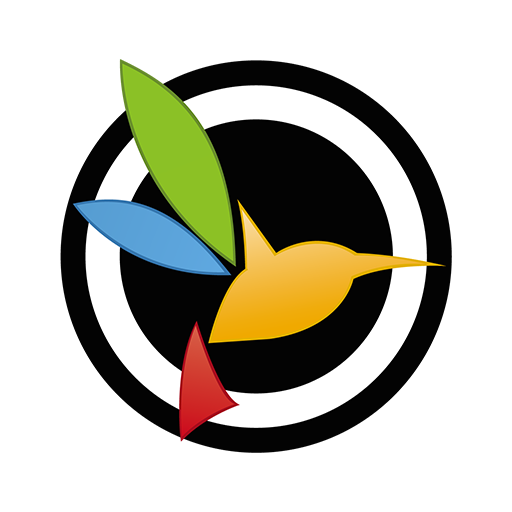DroidCamX HD (Classic)
Play on PC with BlueStacks – the Android Gaming Platform, trusted by 500M+ gamers.
Page Modified on: Jan 9, 2025
Play DroidCamX HD (Classic) on PC
- Chat using "DroidCam Webcam" on your computer, including Sound and Picture.
- Connect over Wifi or USB*.
- Supports 720p/1080p video with HD Mode.
- "Smooth FPS" option in settings for more stable video.
- Use other (non camera) apps with DroidCamX in the background.
- Keeps working with the screen off to conserve battery.
- IP Webcam MJPEG access (access camera via a browser or from another device).
- Camera controls: auto focus, zoom, flash light, and more.
- Capture still image frames on phone or computer while the app is running.
- Pro controls on the Windows Client: Mirror, Flip, Brightness, Contrast, etc.
The app works with a PC client that connects the computer with your phone. Windows and Linux clients are available, please visit www.dev47apps.com on your computer to download, install, and get more info on usage.
* USB connection may require additional setup.
NOTE: If the Play Store fails to download or verify the app, please check the order status in your Play Store account and try again. Use the web version at https://play.google.com/store on your computer to avoid caching and account sync issues.
Play DroidCamX HD (Classic) on PC. It’s easy to get started.
-
Download and install BlueStacks on your PC
-
Complete Google sign-in to access the Play Store, or do it later
-
Look for DroidCamX HD (Classic) in the search bar at the top right corner
-
Click to install DroidCamX HD (Classic) from the search results
-
Complete Google sign-in (if you skipped step 2) to install DroidCamX HD (Classic)
-
Click the DroidCamX HD (Classic) icon on the home screen to start playing