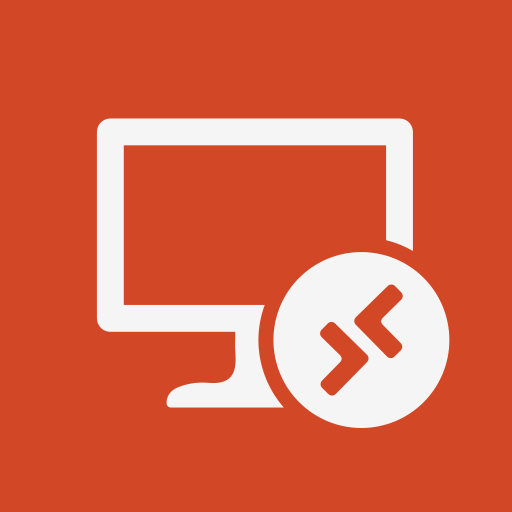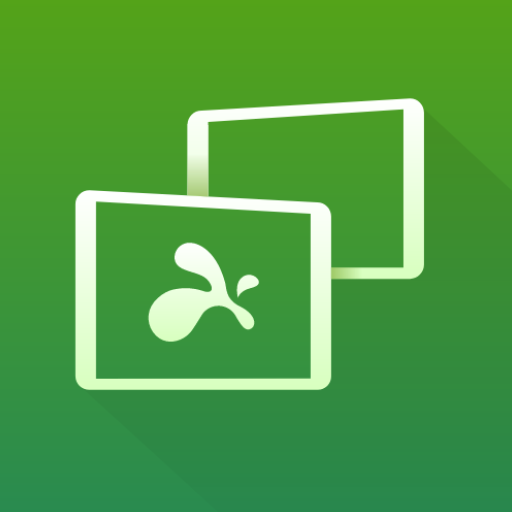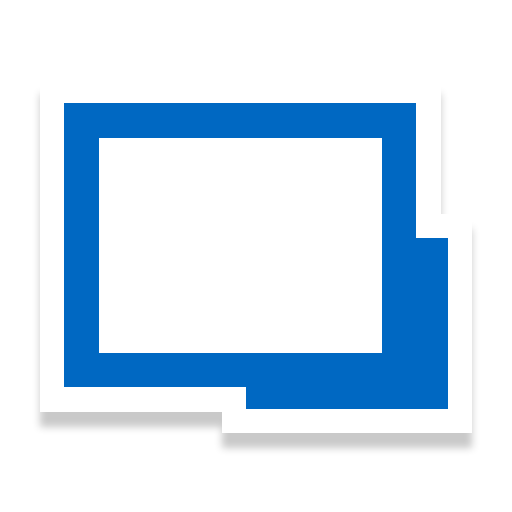
Remote Desktop Manager
Play on PC with BlueStacks – the Android Gaming Platform, trusted by 500M+ gamers.
Page Modified on: January 15, 2020
Play Remote Desktop Manager on PC
Remote Connections
================
Remote Desktop Manager for Android supports Microsoft Remote Desktop Protocol (RDP), VNC, Apple Remote Desktop (ARD), SSH Shell, SSH Tunnel, Proxy Tunnel,
Telnet, Wayk Now, FTP, TFTP, SFTP, WebDAV, SCP, Google Cloud, Google Drive, Microsoft OneDrive, Microsoft RDP Gateway, Azure Blob Storage Explorer, Microsoft Azure Table Storage, Amazon AWS Dashboard, Amazon S3 Explorer, Web Browser, Intel AMT, Devolutions Proxy, SSH Port forward, HyperV with RDP, Dell iDRAC, Dropbox Explorer, HP iLO, BeyondTrust Password Safe and BeyondTrust Password Safe Console.
Once configured, you can easily launch a connection using a single tap and connect to your remote servers, virtual machines and other workstations.
Password Management
==================
Along with remote connections, Remote Desktop Manager for Android lets you save and manage your passwords and credentials from your centralized database or your local XML file. Easily input your credentials and automatically login everywhere.
Credentials
=========
RDM support generic credentials as well as the following: 1Password, Birwarden, CyberArk, CyberArk AAM, Dashlane, Devolutions Password Hub, Devolutions Password Server, Keeper, LastPass, One Time Password, Passportal, Password Manager Pro, Passwordstate, Pleasant Password Server, RoboForm, Secret Server, Sticky Password, TeamPass, True Key, Zoho Vault.
Database
=======
Remote Desktop Manager for Android supports these data sources:
- Microsoft SQL Server
- XML File
- Devolutions Online Drive
- Devolutions Online Database
- Devolutions Password Server
- Dropbox
- WebDAV
- MySQL
- MariaDB
- Google Drive
Other
=====
- Samsung Dex Support
If you work in a team environment where you need to manage multiple remote connections and share login details with other users, Remote Desktop Manager is the perfect solution for you!
To learn more about all the features and functionality, please visit https://remotedesktopmanager.com
Play Remote Desktop Manager on PC. It’s easy to get started.
-
Download and install BlueStacks on your PC
-
Complete Google sign-in to access the Play Store, or do it later
-
Look for Remote Desktop Manager in the search bar at the top right corner
-
Click to install Remote Desktop Manager from the search results
-
Complete Google sign-in (if you skipped step 2) to install Remote Desktop Manager
-
Click the Remote Desktop Manager icon on the home screen to start playing