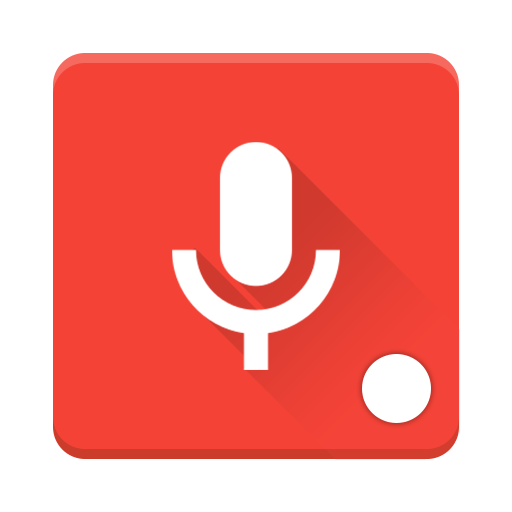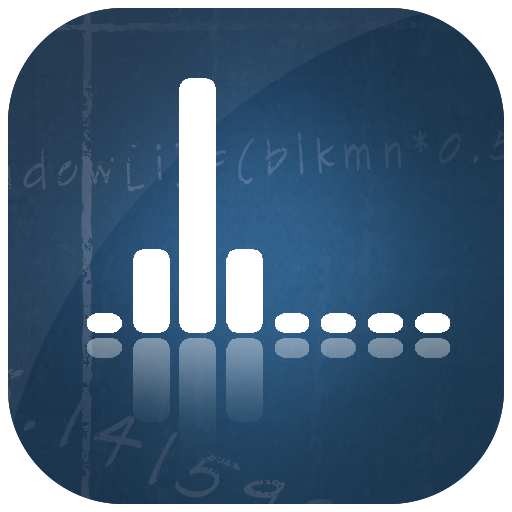このページには広告が含まれます
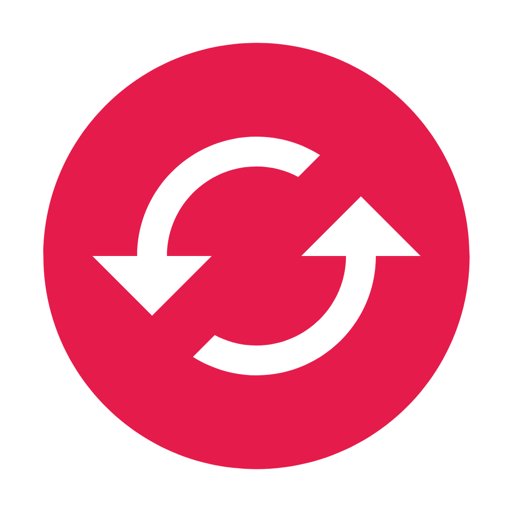
Easy Media Converter
仕事効率化 | Digipom
BlueStacksを使ってPCでプレイ - 5憶以上のユーザーが愛用している高機能Androidゲーミングプラットフォーム
Play Easy Media Converter on PC
Quickly edit and convert your audio and video recordings with Easy Media Converter. Here's what you can do:
ACTIONS
* Convert: Convert your audio and video to different formats, such as MP3, OGG, and WEBM.
* Make video: Turn your audio into a video, so you can easily share it with others.
* Trim and cut: Remove unwanted parts.
* Adjust speed: Speed things up or slow them down.
* Adjust volume: Boost up those quiet recordings.
* Add silence: Pad audio recordings with gaps of silence.
* Split and combine: Split a recording or video into two parts, or combine several audio recordings into one.
* Set as a ringtone: Set your favourite audio or video clip as a ringtone.
SUPPORTS CLOUD SERVICES AND 3RD-PARTY APPLICATIONS:
Easy Media Converter uses Android's built-in document picker, so you can easily open recordings from and save them to your favourite cloud services, such as Google Drive and Dropbox, or to your SD card. You can do all of this without having to grant the app special storage permissions.
The app also supports Android's intent system, so you can open up recordings in Easy Media Converter from other apps as well.
Easy Media Converter uses FFMPEG for Android to process audio and video.
Supported formats include: aac, flac, m4a, mp3, mp4, ogg, opus, pcm, wma, mkv, mov, and webm.
Need help? We can be reached via "Send Feedback" inside the app. We're always happy to help!
ACTIONS
* Convert: Convert your audio and video to different formats, such as MP3, OGG, and WEBM.
* Make video: Turn your audio into a video, so you can easily share it with others.
* Trim and cut: Remove unwanted parts.
* Adjust speed: Speed things up or slow them down.
* Adjust volume: Boost up those quiet recordings.
* Add silence: Pad audio recordings with gaps of silence.
* Split and combine: Split a recording or video into two parts, or combine several audio recordings into one.
* Set as a ringtone: Set your favourite audio or video clip as a ringtone.
SUPPORTS CLOUD SERVICES AND 3RD-PARTY APPLICATIONS:
Easy Media Converter uses Android's built-in document picker, so you can easily open recordings from and save them to your favourite cloud services, such as Google Drive and Dropbox, or to your SD card. You can do all of this without having to grant the app special storage permissions.
The app also supports Android's intent system, so you can open up recordings in Easy Media Converter from other apps as well.
Easy Media Converter uses FFMPEG for Android to process audio and video.
Supported formats include: aac, flac, m4a, mp3, mp4, ogg, opus, pcm, wma, mkv, mov, and webm.
Need help? We can be reached via "Send Feedback" inside the app. We're always happy to help!
Easy Media ConverterをPCでプレイ
-
BlueStacksをダウンロードしてPCにインストールします。
-
GoogleにサインインしてGoogle Play ストアにアクセスします。(こちらの操作は後で行っても問題ありません)
-
右上の検索バーにEasy Media Converterを入力して検索します。
-
クリックして検索結果からEasy Media Converterをインストールします。
-
Googleサインインを完了してEasy Media Converterをインストールします。※手順2を飛ばしていた場合
-
ホーム画面にてEasy Media Converterのアイコンをクリックしてアプリを起動します。