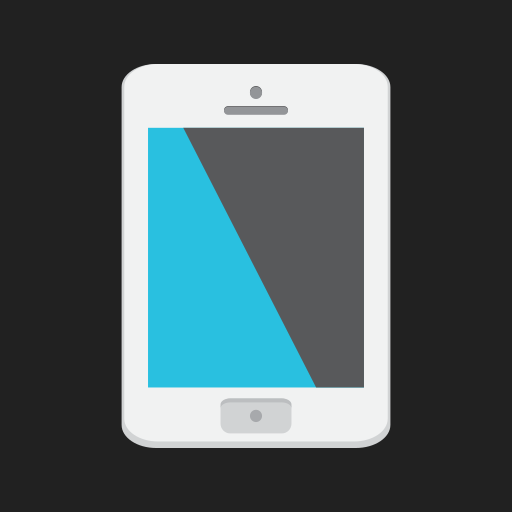Night Filter
Play on PC with BlueStacks – the Android Gaming Platform, trusted by 500M+ gamers.
Page Modified on: July 22, 2015
Play Night Filter on PC
Features
★ Adjust your screen's brightness and color.
★ Add quick shortcuts to your home screen.
★ Schedule the filter to start & stop at a specific time.
And more! Download the app and try it out to see all of the features.
Troubleshooting
* If you accidentally turn your screen black, press volume up or volume down inside the app to turn off the filter, or power off your phone by holding the power button.
* If "Override screen brightness" doesn't work, try turning off "auto brightness" from your settings. This feature may also cause your screen to turn off and/or the lockscreen to activate if the setting is too low.
* To install an app from Google Play or other app stores, please turn off the filter first.
If you have any questions or concerns, please don't hesitate to contact us by email.
Permissions
Draw over other apps: Required for the screen filter to work.
Full network access, view network connections: Used for Google AdMob.
Play Night Filter on PC. It’s easy to get started.
-
Download and install BlueStacks on your PC
-
Complete Google sign-in to access the Play Store, or do it later
-
Look for Night Filter in the search bar at the top right corner
-
Click to install Night Filter from the search results
-
Complete Google sign-in (if you skipped step 2) to install Night Filter
-
Click the Night Filter icon on the home screen to start playing