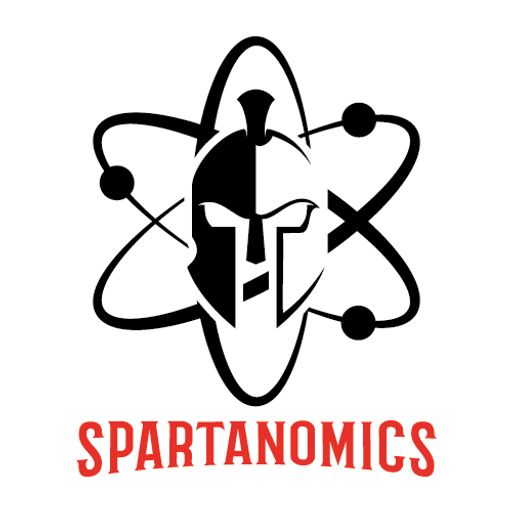Digital Enamel TV
Play on PC with BlueStacks – the Android Gaming Platform, trusted by 500M+ gamers.
Page Modified on: Oct 28, 2022
Play Digital Enamel TV on PC
At Digital Enamel TV you will explore videos and interviews that:
1. Deliver the essentials to every day CEREC use.
2. Get you started into the world of CEREC.
3. Keeps you up to date on materials and software.
4. Introduces you to leaders of digital dentistry in engaging interviews.
5. Highlights other technologies like printing.
6. Discusses specific topics for dental assistants: CEREC Aces!
7. Explores digital photography! Clinical photography, portraits, and more!
We also have other features like screen savers for your CEREC ! Load up the Digital Enamel TV website on your CEREC computer and play an intriguing zirconia restoration being milled! Let your CEREC system work, while it is in the corner of the room.
No CEREC gymnastics.... only CEREC straight forward!
To access all features and content you can subscribe to Digital Enamel TV on a monthly or yearly basis with an auto-renewing subscription right inside the app.* Pricing can vary by region and will be confirmed before purchase in the app. In app subscriptions will automatically renew at the end of their cycle.
* All payments will be paid through your Google Account and may be managed under Account Settings after the initial payment. Subscription payments will automatically renew unless deactivated at least 24-hours before the end of the current cycle. Your account will be charged for renewal at least 24-hours prior to the end of the current cycle. Any unused portion of your free trial will be forfeited upon payment. Cancellations are incurred by disabling auto-renewal.
Terms of Service: https://www.digitalenamel.tv/tos
Privacy Policy: https://www.digitalenamel.tv/privacy
Some content may not be available in widescreen format and may display with letter boxing on widescreen TVs.
Play Digital Enamel TV on PC. It’s easy to get started.
-
Download and install BlueStacks on your PC
-
Complete Google sign-in to access the Play Store, or do it later
-
Look for Digital Enamel TV in the search bar at the top right corner
-
Click to install Digital Enamel TV from the search results
-
Complete Google sign-in (if you skipped step 2) to install Digital Enamel TV
-
Click the Digital Enamel TV icon on the home screen to start playing