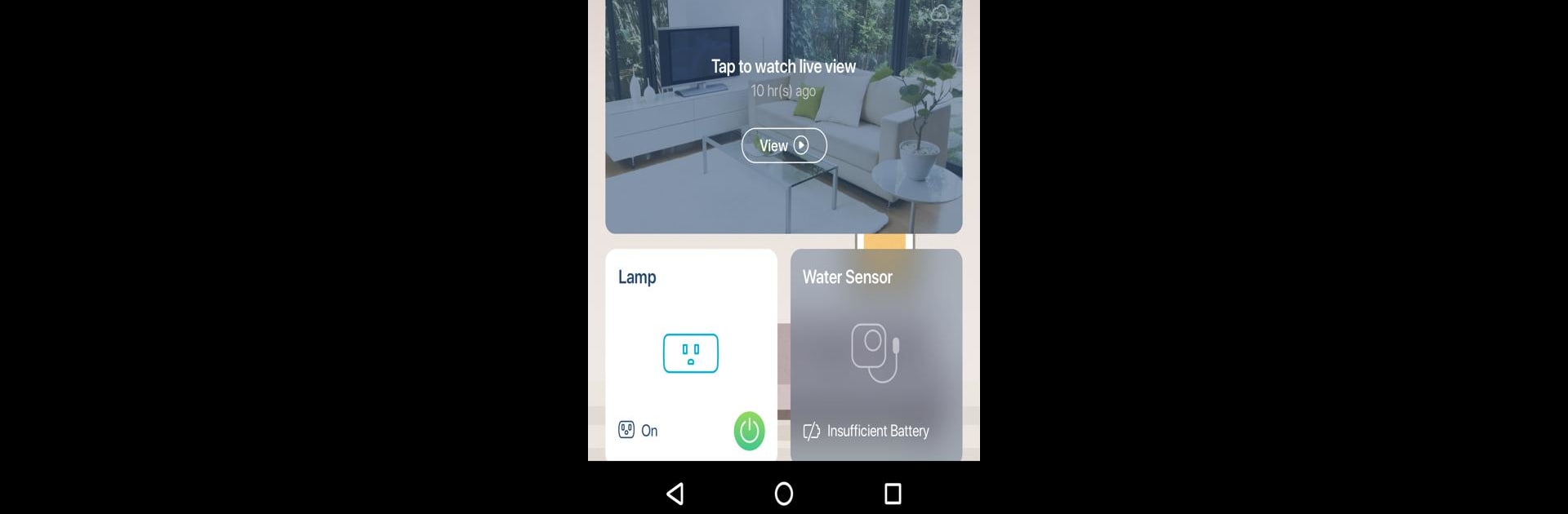

mydlink
Play on PC with BlueStacks – the Android Gaming Platform, trusted by 500M+ gamers.
Page Modified on: Sep 19, 2024
Run mydlink on PC or Mac
Multitask effortlessly on your PC or Mac as you try out mydlink, a Productivity app by D-Link Corporation on BlueStacks.
About the App
Meet mydlink, a productivity app from D-Link Corporation, making smart home control smarter, simpler, and more compatible. Easily monitor your home with real-time video from your cameras, and be alerted when motion or sound is detected. Control your appliances, set up schedules, and create automations — all through your smartphone or tablet.
App Features
New Rich Notifications
– Access snapshots, open live views, and contact designated people right from your lock screen with just a tap.
Never Miss a Moment with Cloud Recording
– Save crucial video footage triggered by motion or sound to the cloud.
– Filter recordings by event type, date, device, or location for easy access.
Works with Google Assistant, Alexa
– Use simple voice commands to display camera feeds on Chromecast or Echo Show, and control appliances like lights and fans.
Set It and Forget It with Scheduling
– Automate daily routines, like brewing coffee in the morning or lighting up your house when you arrive.
Access these features easily, especially when using BlueStacks for a broader experience.
Switch to BlueStacks and make the most of your apps on your PC or Mac.
Play mydlink on PC. It’s easy to get started.
-
Download and install BlueStacks on your PC
-
Complete Google sign-in to access the Play Store, or do it later
-
Look for mydlink in the search bar at the top right corner
-
Click to install mydlink from the search results
-
Complete Google sign-in (if you skipped step 2) to install mydlink
-
Click the mydlink icon on the home screen to start playing



