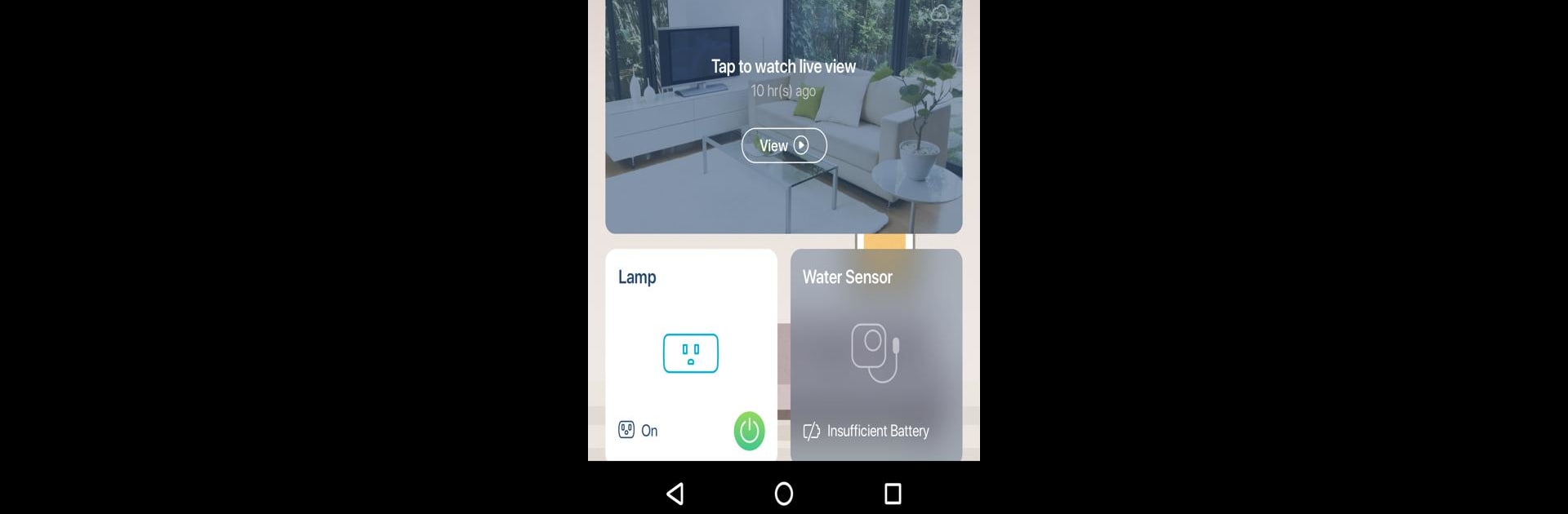
mydlink
Juega en PC con BlueStacks: la plataforma de juegos Android, en la que confían más de 500 millones de jugadores.
Página modificada el: Nov 19, 2025
Run mydlink on PC or Mac
Multitask effortlessly on your PC or Mac as you try out mydlink, a Productivity app by D-Link Corporation on BlueStacks.
About the App
Meet mydlink, a productivity app from D-Link Corporation, making smart home control smarter, simpler, and more compatible. Easily monitor your home with real-time video from your cameras, and be alerted when motion or sound is detected. Control your appliances, set up schedules, and create automations — all through your smartphone or tablet.
App Features
New Rich Notifications
– Access snapshots, open live views, and contact designated people right from your lock screen with just a tap.
Never Miss a Moment with Cloud Recording
– Save crucial video footage triggered by motion or sound to the cloud.
– Filter recordings by event type, date, device, or location for easy access.
Works with Google Assistant, Alexa
– Use simple voice commands to display camera feeds on Chromecast or Echo Show, and control appliances like lights and fans.
Set It and Forget It with Scheduling
– Automate daily routines, like brewing coffee in the morning or lighting up your house when you arrive.
Access these features easily, especially when using BlueStacks for a broader experience.
Switch to BlueStacks and make the most of your apps on your PC or Mac.
Juega mydlink en la PC. Es fácil comenzar.
-
Descargue e instale BlueStacks en su PC
-
Complete el inicio de sesión de Google para acceder a Play Store, o hágalo más tarde
-
Busque mydlink en la barra de búsqueda en la esquina superior derecha
-
Haga clic para instalar mydlink desde los resultados de búsqueda
-
Complete el inicio de sesión de Google (si omitió el paso 2) para instalar mydlink
-
Haz clic en el ícono mydlink en la pantalla de inicio para comenzar a jugar
