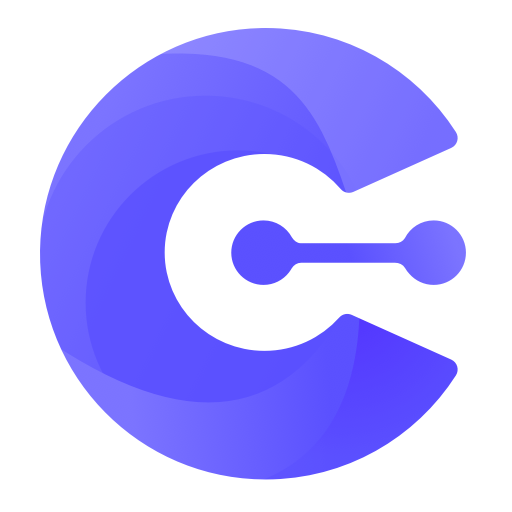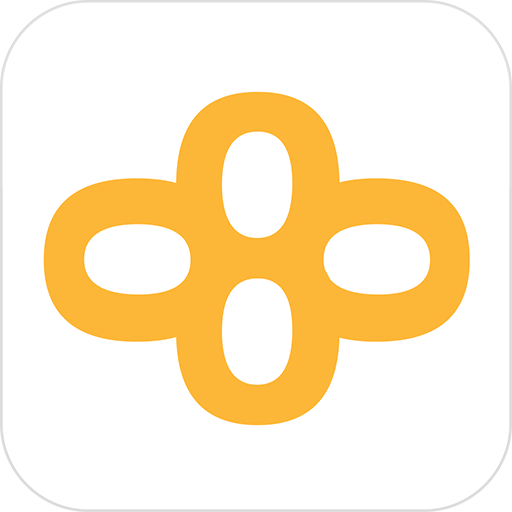
OMNA
Play on PC with BlueStacks – the Android Gaming Platform, trusted by 500M+ gamers.
Page Modified on: February 22, 2019
Play OMNA on PC
Important: This app requires Omna firmware version 1.03 or later. Please make sure your Omna device has the latest firmware version.
Features
- 180-Degree Field of View – D-Link’s unique 180-degree solutions and de-warping technology allow you to see just about everywhere and everything.
- Dynamic Video Streaming – The video bitrate continuously adjusts to ensure optimal performance given the available bandwidth.
- Two-Way Audio – Listen and speak using the camera’s built-in microphone and speaker, so you can still make your presence known even when you’re not at home.
- Night Vision – See up to 5 meters in complete darkness with infrared night vision.
- Motion Detection – Receive motion detection alerts and view motion detection-triggered video clips to know what’s going on at home.
- Local Recording – Record motion detection-triggered video clips directly to a microSDXC card up to 128 GB. Offers more flexibility on recording video locally to the camera without impacting network or Internet bandwidth, all with no recurring monthly fees.
Play OMNA on PC. It’s easy to get started.
-
Download and install BlueStacks on your PC
-
Complete Google sign-in to access the Play Store, or do it later
-
Look for OMNA in the search bar at the top right corner
-
Click to install OMNA from the search results
-
Complete Google sign-in (if you skipped step 2) to install OMNA
-
Click the OMNA icon on the home screen to start playing