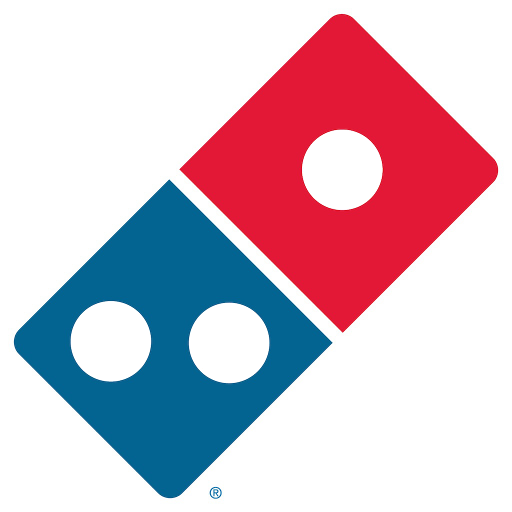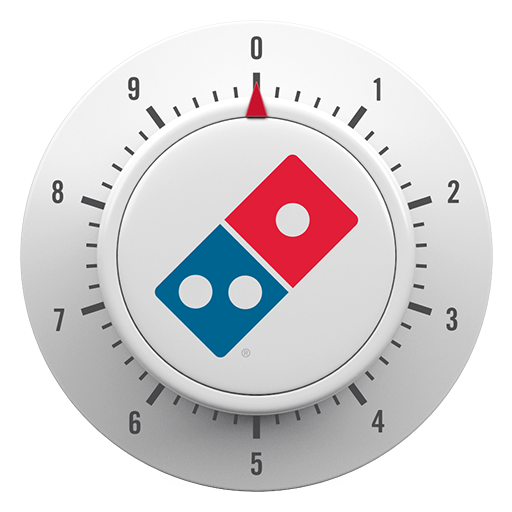
Zero Click
Play on PC with BlueStacks – the Android Gaming Platform, trusted by 500M+ gamers.
Page Modified on: August 2, 2019
Play Zero Click on PC
Simply open the app and, after a 10-second countdown, your Easy Order will automatically be placed. Zero clicks needed. It's easy. Maybe too easy. You’ve been warned.
STEP-BY-STEP INSTRUCTIONS:
STEP 1
Make sure you have a Pizza Profile and an Easy Order.
STEP 2
Download the Zero Click Ordering app, then sign into your Pizza Profile.
STEP 3
Open the Zero Click Ordering app and let the countdown hit 00:00.00 to place your Easy Order.
STEP 4
Enjoy all the tastiness.
Learn more about the Domino’s Zero Click app and other Domino’s AnyWare technologies at Anyware.Dominos.com
Play Zero Click on PC. It’s easy to get started.
-
Download and install BlueStacks on your PC
-
Complete Google sign-in to access the Play Store, or do it later
-
Look for Zero Click in the search bar at the top right corner
-
Click to install Zero Click from the search results
-
Complete Google sign-in (if you skipped step 2) to install Zero Click
-
Click the Zero Click icon on the home screen to start playing