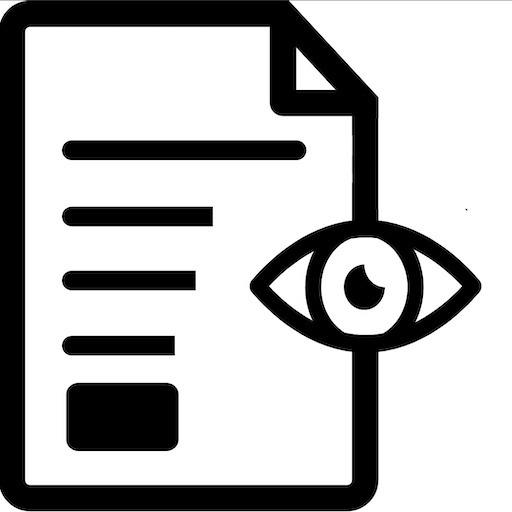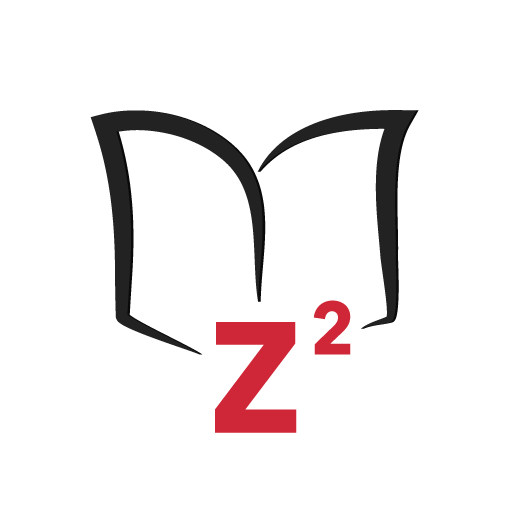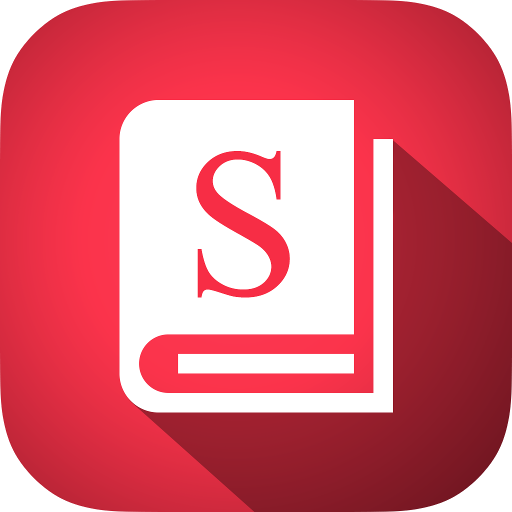
Spree - Speed Reader
Gioca su PC con BlueStacks: la piattaforma di gioco Android, considerata affidabile da oltre 500 milioni di giocatori.
Pagina modificata il: 12 maggio 2014
Play Spree - Speed Reader on PC
before!
Spree helps you read your content faster by removing the need to
move your eyes while reading. Just add your text, hit done and
press 'Read'!
Spree is a Speed Reader tool that utilizes RSVP
technology to help you read faster! From wikipedia:
"A presentation method called Rapid Serial Visual Presentation
(RSVP) was developed to diminish the resource cost of readers'
eye movements. RSVP is a method of displaying information
(generally text or images) in which the text is displayed word-
by-word in a fixed focal position. This may be used to increase
reading rate or provide access to long text on small displays."
Spree is great for:
Testing how fast you are able to read by adjusting WPM on the
fly. Read up to 1000 WPM!
Helps focus because you are forced to pay attention or risk not
reading words.
Helps you read faster because you do not need to move your eyes
to read.
Permissions:
Internet - Gets article text from websites when shared via "Add
to Spree"
Read External Storage - Allows you to add epub files to Spree
and read them.
How to add material
• Copy & Paste
Copy the material you want to read. Go to Spree, hit '+' and
then either manually paste it into the text field or hit the
Paste button (a clipboard next to the trash icon). Then hit
done.
• Share to Spree
In most apps you can share material to Spree and have Spree get
all the text for you -- For example, in Chrome if you're reading
an article on CNN.com you can go Menu->Share->Add to Spree and
the article text will be added to Spree. Then hit done.
You can do this from many apps, like Pocket, Reddit News, etc.
• Add an ebook (.epub files with chapters required, and
a compatible File Explorer which can be downloaded for free in
the Play Store)
In Spree, hit the '+' button. Then go Menu->Add EPUB, find your
.epub file that is saved onto your phone. Then select the
chapter you would like to add and hit Ok. Then hit done. You can
return to the '+' screen to change chapter by going Menu->Change
Chapter.
***Common issues****
Can't add ebook saved on device - Try downloading another file
explorer like this one:
https://play.google.com/store/apps/details?
id=com.estrongs.android.pop
Can't add ebook from dropbox, google drive, etc. - Currently
Spree only supports ebooks stored locally (so just download them
from your app, and then find them in your downloads folder).
Features
Immersive Mode
Tap word to seek through your reading material.
Supports .epub files! (Experimental, requires book has chapters
and proper encoding.)
Click to rewind current sentence, long press to rewind to
previous sentence.
Dark and light backgrounds
Small, medium and large font sizes (for better experience based
on screen size and eye sight)
Variable WPM setting (allows long words to remain on the screen
slightly longer so that you can process them)
On the fly adjustable WPM
Time left at current WPM setting. (Optional)
Short pause on punctuation. (Optional)
Different chunk sizes (1, 2 or 3 words at a time)
Text alignment (Left, right and of course center)
Progress Bar
Word counter
Easy access buttons for adding text, starting over, pasting and
clearing text.
Screen stays on while reading
Orientation locks while reading
Similar to Spreeder, Speedy, Fast Reader, A Faster Reader and
Spritz.
Gioca Spree - Speed Reader su PC. È facile iniziare.
-
Scarica e installa BlueStacks sul tuo PC
-
Completa l'accesso a Google per accedere al Play Store o eseguilo in un secondo momento
-
Cerca Spree - Speed Reader nella barra di ricerca nell'angolo in alto a destra
-
Fai clic per installare Spree - Speed Reader dai risultati della ricerca
-
Completa l'accesso a Google (se hai saltato il passaggio 2) per installare Spree - Speed Reader
-
Fai clic sull'icona Spree - Speed Reader nella schermata principale per iniziare a giocare