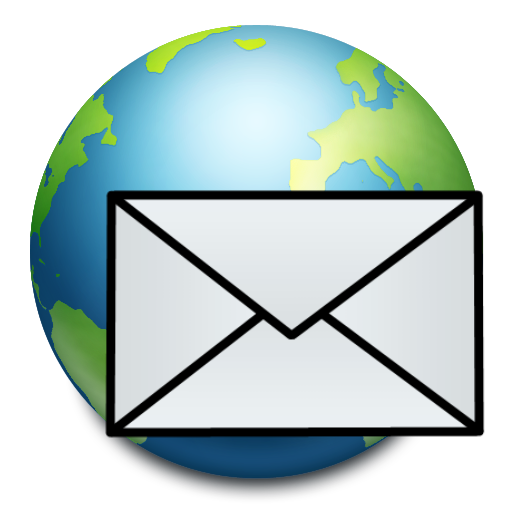Mobile Access for Outlook OWA
Play on PC with BlueStacks – the Android Gaming Platform, trusted by 500M+ gamers.
Page Modified on: October 21, 2019
Play Mobile Access for Outlook OWA on PC
*** Office 365 is now supported except some ADFS ***
Mobile Access for Outlook OWA provides a streamlined, user friendly interface to access your Microsoft Outlook Web Access email via OWA. Your emails and images are displayed conveniently on your mobile device, and the application has a simple and easy to use interface, much like that of the mail application.
Automatically log in to your account and notifications appear to keep you informed as to when new emails arrive. Simple and clear icons make it easy to carry out functions like: Read, reply, reply to all and mail forwarding etc.
Quickly share your photos and media on your device just as you would using social media tools like facebook and twitter, as a link to Mobile Access for Outlook OWA appears in your share list.
Actions are not carried out until your next synchronization or by hitting ‘refresh’, giving you the chance to undo your last actions if you happen to change your mind.
This app provides Web and EWS methods to connect to exchange with using PULL client instead of PUSH client. It can work with a number of different types of exchanges and allow users to access email without further permission if users are able to access email via web browser.
Some of the features Mobile Access for Outlook OWA lets you do include:
- read and reply to emails
- check emails on different folders
- download and upload attachments
- move email items between mail folders
- select multiple email items to delete or move to your other folders
- respond to invitations and meeting requests
- view calendar appointment or meeting schedule
- create / edit / delete appointment or meeting
- appointment / meeting notifications
- email notifications (support multiple labels)
- create, delete and rename label
- customize settings
- multiple accounts supported
- mail or calendar widgets
Unlike many other email applications, Mobile Access for Outlook OWA enables you to do all these things in an uncluttered way.
Any questions? Please contact kmcchu@gmail.com
Play Mobile Access for Outlook OWA on PC. It’s easy to get started.
-
Download and install BlueStacks on your PC
-
Complete Google sign-in to access the Play Store, or do it later
-
Look for Mobile Access for Outlook OWA in the search bar at the top right corner
-
Click to install Mobile Access for Outlook OWA from the search results
-
Complete Google sign-in (if you skipped step 2) to install Mobile Access for Outlook OWA
-
Click the Mobile Access for Outlook OWA icon on the home screen to start playing