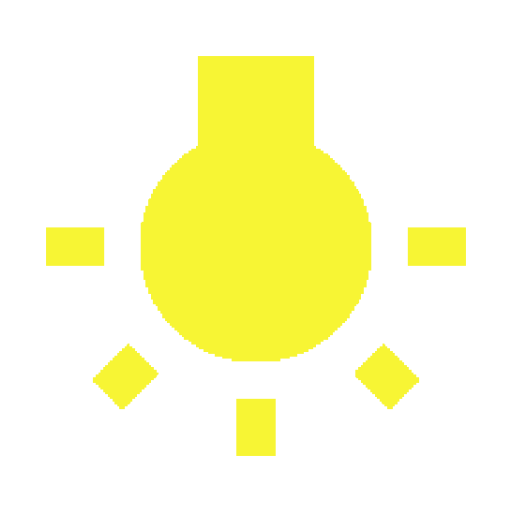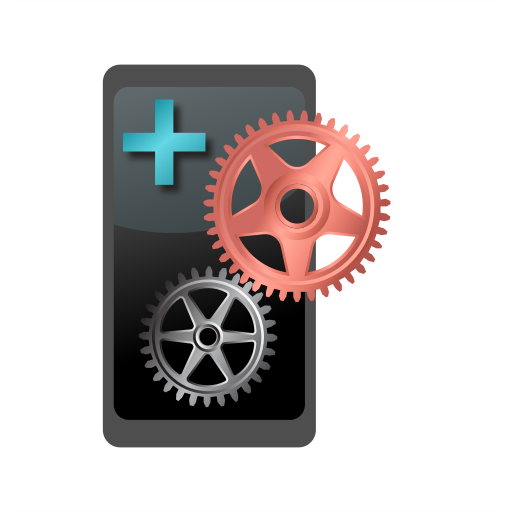Wakey: Aktiver Bildschirm
Spiele auf dem PC mit BlueStacks - der Android-Gaming-Plattform, der über 500 Millionen Spieler vertrauen.
Seite geändert am: 11. Januar 2020
Play Wakey - Control your screen sleep and brightness on PC
Wakey keeps your screen on, on your terms - make the screen really bright, dim, or even completely dark - but the phone's still awake and working. Wakey can also be set to keep your screen on when certain apps or games are active, or when the device is charging, or even when you are looking at the device.
Wakey is battery friendly - it will keep the screen awake only when you need it. You can enable it manually with the big bulb right in the app at any time, and tap it again or use the notification to disable it.
Note: Wakey might misbehave if task killers or battery savers are running. Xiaomi devices running MUIU 8 seem particularly unable (or unwilling) to be kept awake by any means, so I have removed support from most Xiaomi devices. If you happen to get it installed on one, and it doesn't work, please let me know at info@kanetik.com.
Wakey Premium (in-app upgrade) has several features that will make your life even easier:
FaceWake Keep your screen awake as long as you are looking at it.
AppWake Automatically keep your screen awake when certain apps are in the foreground.
ChargeWake Automatically keep your screen awake when it's charging.
Tasker Plugin You can use Tasker or Locale to customize Wakey more than ever! Set Wakey to react to whatever triggers Tasker supports. Night-time browsing? Set the screen to remain on & dim. Using nav during the day? Set the screen on full brightness. You now have more control than ever!
Spiele Wakey: Aktiver Bildschirm auf dem PC. Der Einstieg ist einfach.
-
Lade BlueStacks herunter und installiere es auf deinem PC
-
Schließe die Google-Anmeldung ab, um auf den Play Store zuzugreifen, oder mache es später
-
Suche in der Suchleiste oben rechts nach Wakey: Aktiver Bildschirm
-
Klicke hier, um Wakey: Aktiver Bildschirm aus den Suchergebnissen zu installieren
-
Schließe die Google-Anmeldung ab (wenn du Schritt 2 übersprungen hast), um Wakey: Aktiver Bildschirm zu installieren.
-
Klicke auf dem Startbildschirm auf das Wakey: Aktiver Bildschirm Symbol, um mit dem Spielen zu beginnen