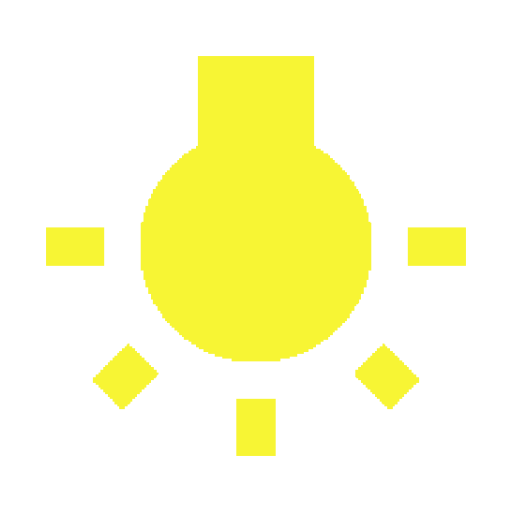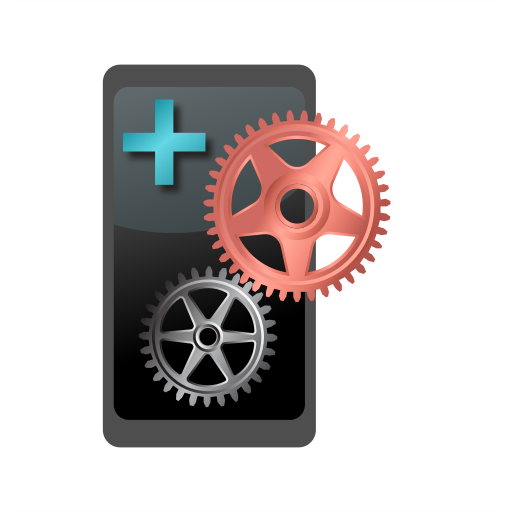Wakey - Control your screen sleep and brightness
500M + oyuncunun güvendiği Android Oyun Platformu, BlueStacks ile PC'de oynayın.
Sayfa Değiştirilme tarihi: 11 Ocak 2020
Play Wakey - Control your screen sleep and brightness on PC
Wakey keeps your screen on, on your terms - make the screen really bright, dim, or even completely dark - but the phone's still awake and working. Wakey can also be set to keep your screen on when certain apps or games are active, or when the device is charging, or even when you are looking at the device.
Wakey is battery friendly - it will keep the screen awake only when you need it. You can enable it manually with the big bulb right in the app at any time, and tap it again or use the notification to disable it.
Note: Wakey might misbehave if task killers or battery savers are running. Xiaomi devices running MUIU 8 seem particularly unable (or unwilling) to be kept awake by any means, so I have removed support from most Xiaomi devices. If you happen to get it installed on one, and it doesn't work, please let me know at info@kanetik.com.
Wakey Premium (in-app upgrade) has several features that will make your life even easier:
FaceWake Keep your screen awake as long as you are looking at it.
AppWake Automatically keep your screen awake when certain apps are in the foreground.
ChargeWake Automatically keep your screen awake when it's charging.
Tasker Plugin You can use Tasker or Locale to customize Wakey more than ever! Set Wakey to react to whatever triggers Tasker supports. Night-time browsing? Set the screen to remain on & dim. Using nav during the day? Set the screen on full brightness. You now have more control than ever!
Wakey - Control your screen sleep and brightness oyununu PC'de oyna. Başlamak çok kolay.
-
BlueStacks'i PC'nize İndirin ve Yükleyin
-
Play Store'a erişmek için Google girişi yapın ya da daha sonraya bırakın.
-
Sağ üst köşeye Wakey - Control your screen sleep and brightness yazarak arayın.
-
Wakey - Control your screen sleep and brightness uygulamasını arama sonuçlarından indirmek için tıklayın.
-
(iEğer Adım 2'yi atladıysanız) Wakey - Control your screen sleep and brightness uygulamasını yüklemek için Google'a giriş yapın.
-
Oynatmaya başlatmak için ekrandaki Wakey - Control your screen sleep and brightness ikonuna tıklayın.