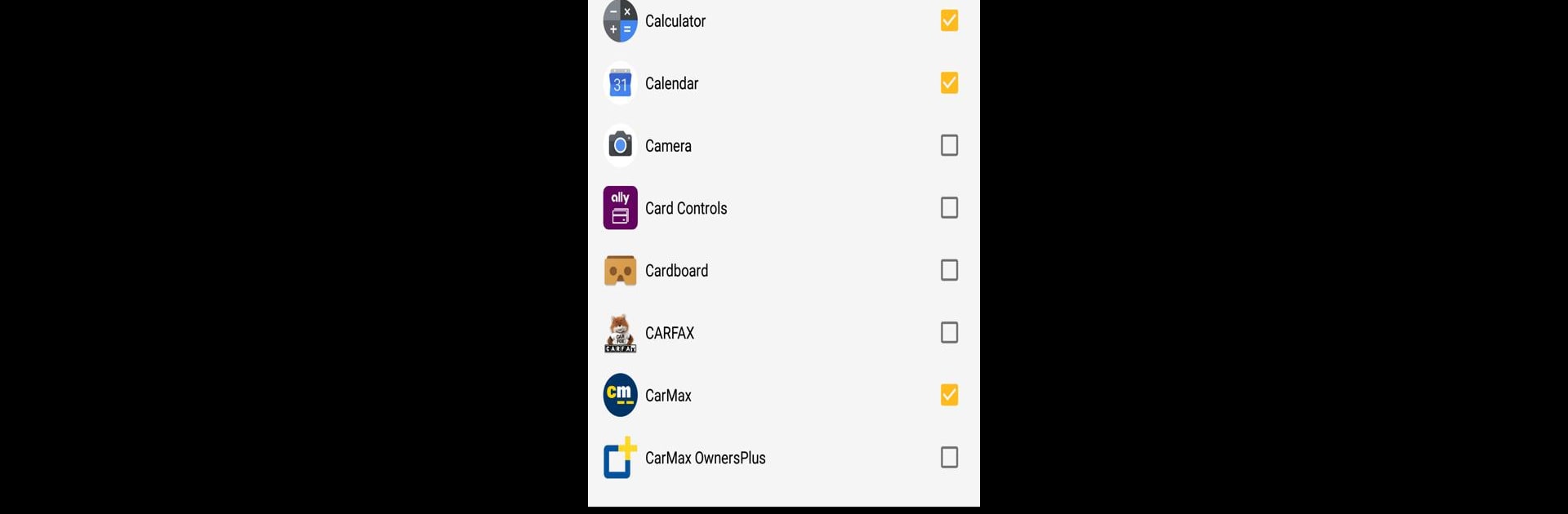
Wakey: Sở hữu màn hình của bạn
Chơi trên PC với BlueStacks - Nền tảng chơi game Android, được hơn 500 triệu game thủ tin tưởng.
Trang đã được sửa đổi vào: Sep 11, 2025
Run Wakey - Control your screen sleep and brightness on PC or Mac
Why limit yourself to your small screen on the phone? Run Wakey – Control your screen sleep and brightness, an app by Kanetik, best experienced on your PC or Mac with BlueStacks, the world’s #1 Android emulator.
About the App
Ever wish your screen didn’t dim or turn off right when you need it most? Wakey – Control your screen sleep and brightness by Kanetik makes sure your device’s display stays on your terms. Whether you’re reading, following directions, or just binge-watching photos, Wakey lets you call the shots on screen timeout and brightness. It’s all about putting control back in your hands, so you decide when your screen goes to sleep or lights up.
App Features
-
Custom Screen Timeout
Don’t want your phone nodding off in the middle of something important? Just hit Wakey’s big bulb to keep your screen on as long or as little as you’d like — no more sudden blackouts. -
App-Specific Wake
Want your screen to stay lit only when a certain app or game’s open? Set it up so your display keeps running just for those apps, so you’re not wasting extra battery elsewhere. -
Brightness at Your Command
Need your display super bright for directions, or extra dim for nighttime browsing? Pick the lighting that works for you — even go totally dark while your device stays awake behind the scenes. -
Hands-Free Face Detection
With the FaceWake premium feature, your phone can watch for your face and keep the display on as long as you’re looking at it. No tapping needed. -
Automatic Wake on Charging
Let your screen stay on only when your device’s plugged in, perfect for charging sessions at your desk or using your phone as a smart display. -
Notification Quick Controls
If you want to turn Wakey on or off in a snap, use the handy notification shortcut without digging through menus. -
Tasker & Locale Integration
For the automation fans out there, tie Wakey’s screen controls to pretty much any trigger or routine you dream up using Tasker or Locale. -
Battery Friendly
Wakey is built to only keep your display running when it needs to—no unnecessary drain, just smarter screen control.
And hey, if you use BlueStacks, Wakey works great there too, letting you customize screen behavior even when running your favorite apps on a bigger display.
Eager to take your app experience to the next level? Start right away by downloading BlueStacks on your PC or Mac.
Chơi Wakey: Sở hữu màn hình của bạn trên PC. Rất dễ để bắt đầu
-
Tải và cài đặt BlueStacks trên máy của bạn
-
Hoàn tất đăng nhập vào Google để đến PlayStore, hoặc thực hiện sau
-
Tìm Wakey: Sở hữu màn hình của bạn trên thanh tìm kiếm ở góc phải màn hình
-
Nhấn vào để cài đặt Wakey: Sở hữu màn hình của bạn trong danh sách kết quả tìm kiếm
-
Hoàn tất đăng nhập Google (nếu bạn chưa làm bước 2) để cài đặt Wakey: Sở hữu màn hình của bạn
-
Nhấn vào icon Wakey: Sở hữu màn hình của bạn tại màn hình chính để bắt đầu chơi
