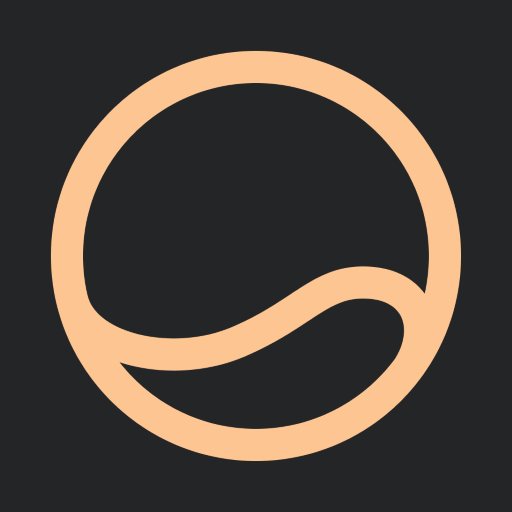NETGEAR Orbi – WiFi System App
Play on PC with BlueStacks – the Android Gaming Platform, trusted by 500M+ gamers.
Page Modified on: Jun 16, 2022
Play NETGEAR Orbi – WiFi System App on PC
- Anywhere Access – Monitor and control your home WiFi from anywhere.
- Smart Parental Controls - Filter content and limit time online automatically with Circle® on NETGEAR.
- Armor Security – Advanced cybersecurity on your network to protect all devices from online threats.
- Speed Test – See if you’re getting the internet broadband speeds you’re paying for.
- Guest WiFi – Set up a secure and separate WiFi network for guests.
- Traffic Meter – Monitor internet usage over time.
- Easily pause WiFi, update firmware, and more!
The NETGEAR Orbi app is always being improved. Install it today!
For more information about your Orbi WiFi System, visit http://www.support.netgear.com
Play NETGEAR Orbi – WiFi System App on PC. It’s easy to get started.
-
Download and install BlueStacks on your PC
-
Complete Google sign-in to access the Play Store, or do it later
-
Look for NETGEAR Orbi – WiFi System App in the search bar at the top right corner
-
Click to install NETGEAR Orbi – WiFi System App from the search results
-
Complete Google sign-in (if you skipped step 2) to install NETGEAR Orbi – WiFi System App
-
Click the NETGEAR Orbi – WiFi System App icon on the home screen to start playing