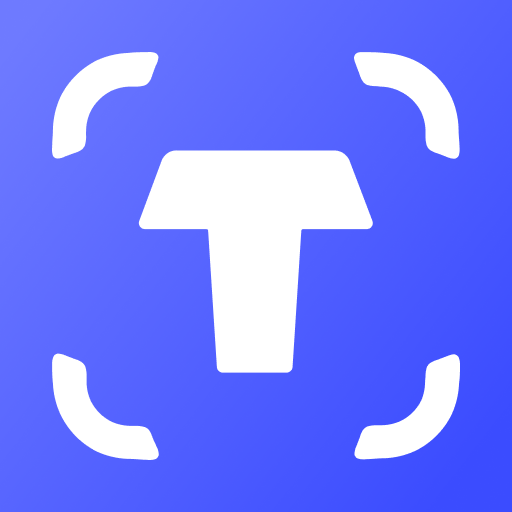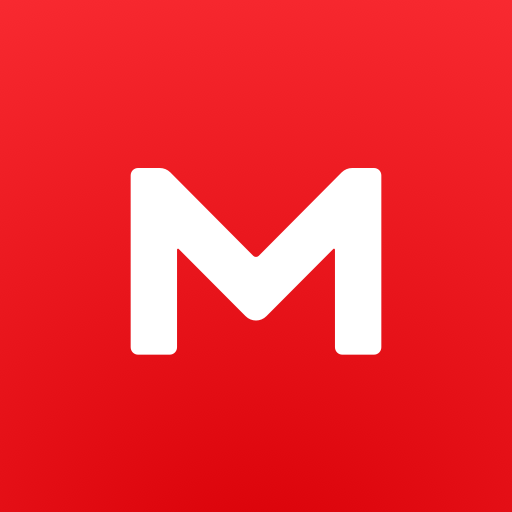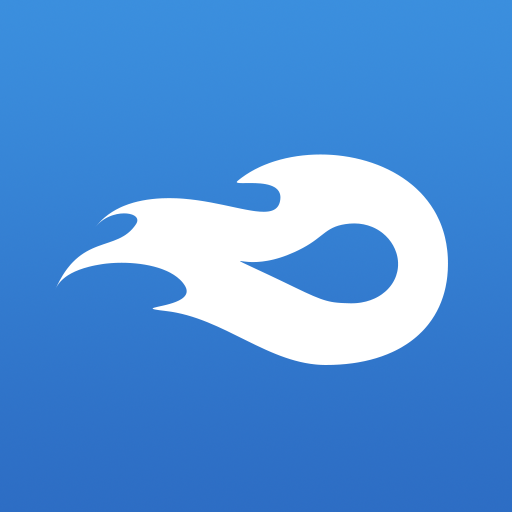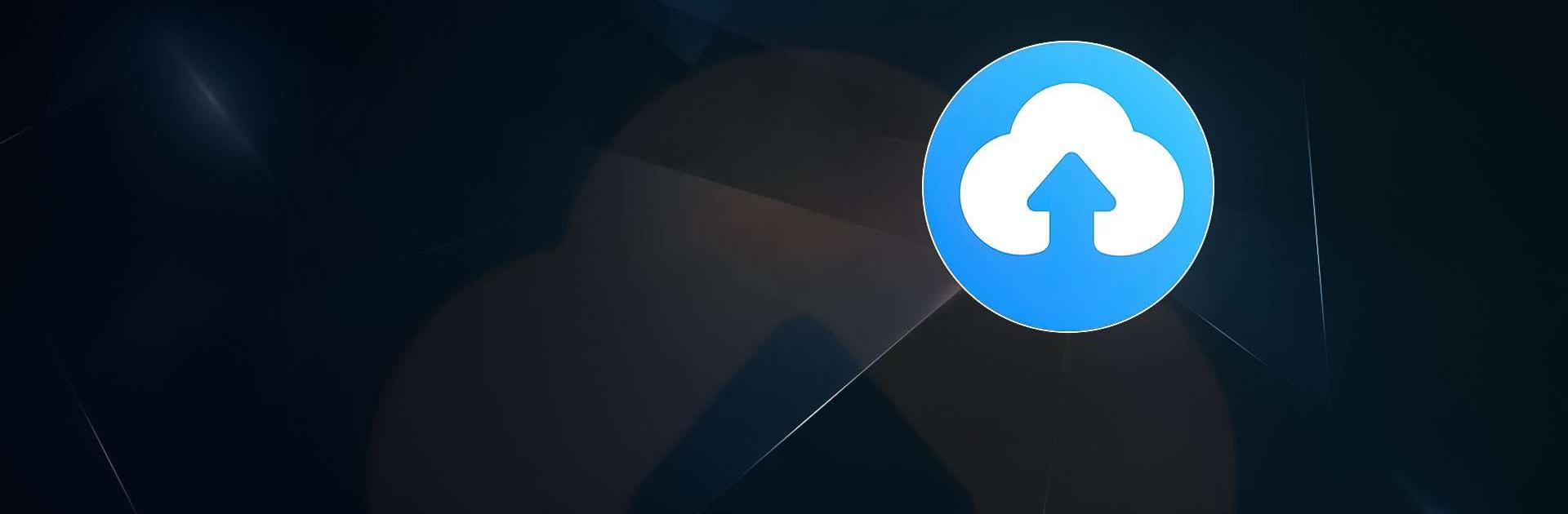
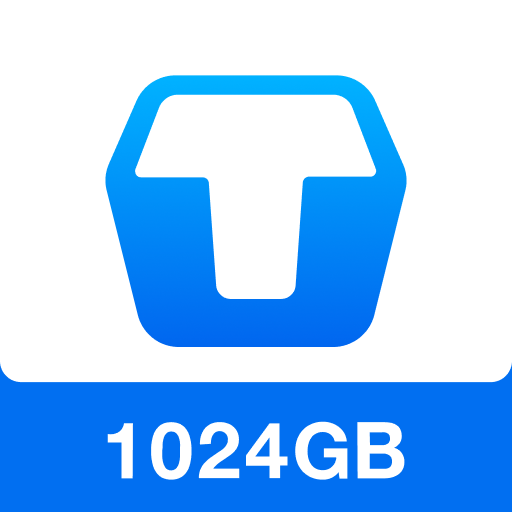
TeraBox: Cloud Storage Space
Play on PC with BlueStacks – the Android Gaming Platform, trusted by 500M+ gamers.
Page Modified on: Jan 22, 2025
Run Terabox: Cloud Storage Space on PC or Mac
Terabox: Cloud Storage Space is a Tools app developed by Flextech Inc. BlueStacks app player is the best platform to play this Android app on your PC or Mac for an immersive gaming experience.
It is estimated that over 3,000,000 photographs, 2500 hours of video, or 6.5 million pages of text can be stored in a TeraBox. We offer a secure location for storing all of your data and files and safeguard them from unauthorized access. Your data is protected while you store, share, access, and sync it with others.
Don’t risk losing your files; instead, store them safely in the cloud for free and create backups. Anyone can use TeraBox to store and share their digital media with friends and family. Cloud storage allows you to save your data (photos, videos, docs, etc.) in the cloud, where you can then access it from any computer or mobile device, regardless of where you happen to be.
Join now to get started with your free TeraBox account! Space is provided for storing data from all connected devices. You can also quickly and easily sign up using your existing account with either Apple Id, Google, or Facebook. You can use your computer, tablet, or smartphone to upload files to our secure server.
Files like movies, pictures, and papers can be backed up securely with the help of the backup feature. Additionally, you can quickly and easily organize your files and documents by making new folders.
Download Terabox: Cloud Storage Space on PC with BlueStacks and keep your documents safe and organized.
Play TeraBox: Cloud Storage Space on PC. It’s easy to get started.
-
Download and install BlueStacks on your PC
-
Complete Google sign-in to access the Play Store, or do it later
-
Look for TeraBox: Cloud Storage Space in the search bar at the top right corner
-
Click to install TeraBox: Cloud Storage Space from the search results
-
Complete Google sign-in (if you skipped step 2) to install TeraBox: Cloud Storage Space
-
Click the TeraBox: Cloud Storage Space icon on the home screen to start playing