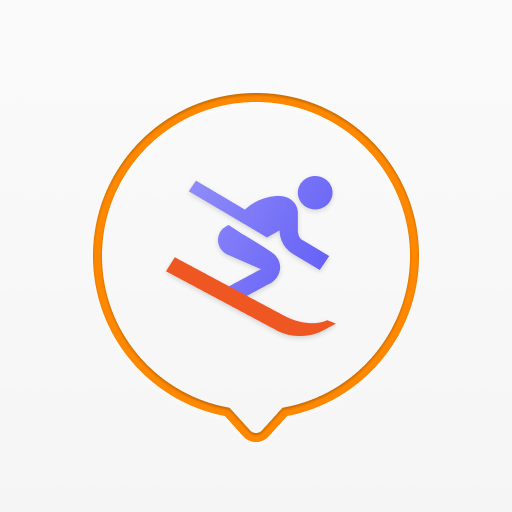Dune Control
Play on PC with BlueStacks – the Android Gaming Platform, trusted by 500M+ gamers.
Page Modified on: April 29, 2019
Play Dune Control on PC
Main features:
Remote:
- Fully replaces the standard IR remote control.
- Uses Wi-Fi to connect to the local network.
- Automatically searches for Dune HD devices in the local network.
- Allows to control multiple Dune HD devices and easily switch between them.
Navigator (*):
- Browse and choose media content via Dune UI shown directly on your mobile device.
- Access local and network sources, Favorites, Recent, My Collection, Movies, Dune HD PHP plugins, etc.
- The menu shown on the mobile device mirrors the menu shown on the TV screen.
- Enter text into text fields in Dune UI using native keyboard on your mobile device.
- Photo viewer mode: view photos from the Dune HD device on the mobile device, control photo slide show.
Now Playing (*):
- See the information about the currently played media content, including (when available) movie poster, movie title, music cover, music album/artist/track information.
- Control the playback (play/pause, stop, previous/next, playback position, volume).
(*) Navigator and Now Playing functions are supported only on the latest generation of Dune HD devices (starting with Dune HD Neo 4K) with the latest firmware (version 190330_0254_r13 or newer).
Please send bug reports and suggestions to the following email address: support@dune-hd.com
Play Dune Control on PC. It’s easy to get started.
-
Download and install BlueStacks on your PC
-
Complete Google sign-in to access the Play Store, or do it later
-
Look for Dune Control in the search bar at the top right corner
-
Click to install Dune Control from the search results
-
Complete Google sign-in (if you skipped step 2) to install Dune Control
-
Click the Dune Control icon on the home screen to start playing