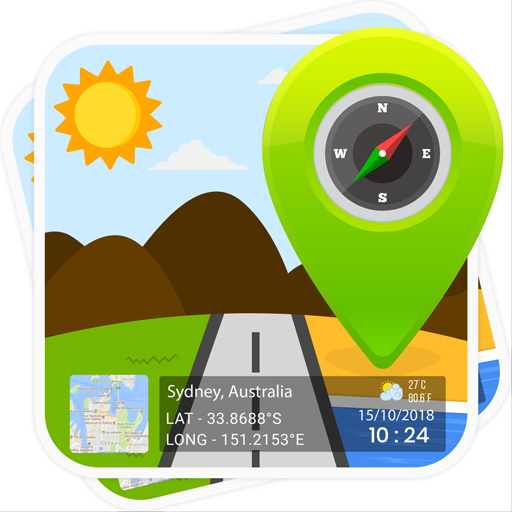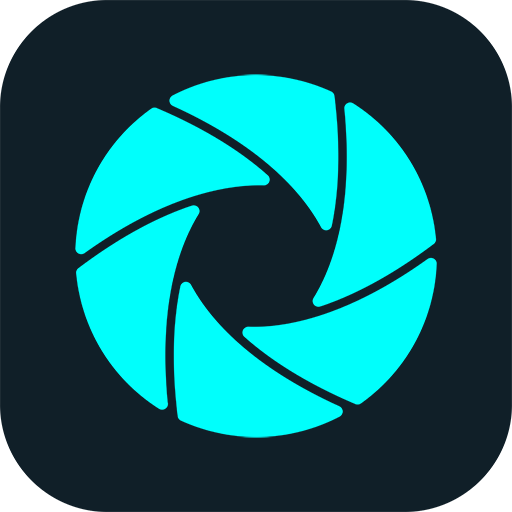
Smart Lens - Scanner de Texto (OCR)
Jogue no PC com BlueStacks - A Plataforma de Jogos Android, confiada por mais de 500 milhões de jogadores.
Página modificada em: 31 de jan. de 2021
Play Smart Lens - Text Scanner (OCR) on PC
Smart Lens - Text Scanner OCR uses advanced technologies to extract texts from images, finds all the information that you need just by using the phone's camera.
Smart Lens - Text Scanner OCR saves time and provides convenience for users by allowing them to take photos of text instead of transcribing it.
Try to copy by typing a long number, a complex URL, or a contact with a lot of information? Sounds out of date! Now you have Smart Lens - Text Scanner OCR.
Try to translate a foreign language document such as Chinese, Japanese, Portuguese... by typing each word on Google Translate? Seem impossible! But it's so easy if you have Smart Lens - OCR Text Scanner.
With Smart Lens - OCR Text Scanner, all information presented by text are easy to be collected. It can immediately make a call with a phone number, send an SMS, access someone‘s Facebook page, open a website URL, send an email, or even create a complete contact for you...
All you need is to open Smart Lens - OCR Text Scanner and take a picture, then you can interact with desired information easily and never lose your searched data with the history feature supported.
Scan phone numbers, scan website URLs, scan business cards, scan contacts, scan emails, and scan everything in text with the Smart Lens app.
⭕ Note: Handwritten text will not work.
💠 Current supported features of Smart Lens - OCR Text Scanner:
- Quality: High speed OCR Text Recognition with highest accuracy.
- Best user experience
- Scan text in 56 languages and translate to over 100 languages (by Google translate)
- Recongize text from image in 56 languages: Afrikaans (Afrikaans), العربية (Arabic), অসমীয়া (Assamese), azərbaycan dili (Azerbaijani), Беларуская (Belarusian), বাংলা (Bengali), български език (Bulgarian), Català (Catalan; Valencian), 中文 (Zhōngwén), 汉语, 漢語 (Chinese), hrvatski (Croatian), česky, čeština (Czech), dansk (Danish), Nederlands, Vlaams (Dutch), English (English), eesti, eesti keel (Estonian), Filipino (Filipino), suomi, suomen kieli (Finnish), français, langue française (French), Deutsch (German), Ελληνικά (Greek, Modern), עברית (Hebrew (modern)), हिन्दी, हिंदी (Hindi), Magyar (Hungarian), Íslenska (Icelandic), Bahasa Indonesia (Indonesian), Italiano (Italian), 日本語 (にほんご/にっぽんご) (Japanese), Қазақ тілі (Kazakh), 한국어 (韓國語), 조선말 (朝鮮語) (Korean), кыргыз тили (Kirghiz, Kyrgyz), latviešu valoda (Latvian), lietuvių kalba (Lithuanian), македонски јазик (Macedonian), मराठी (Marathi (Marāṭhī)), монгол (Mongolian), नेपाली (Nepali), Norsk (Norwegian), پښتو (Pashto, Pushto), فارسی (Persian), polski (Polish), Português (Portuguese), română (Romanian, Moldavian, Moldovan), русский язык (Russian), संस्कृतम् (Sanskrit (Saṁskṛta)), српски језик (Serbian), slovenčina (Slovak), slovenščina (Slovene), español, castellano (Spanish; Castilian), svenska (Swedish), தமிழ் (Tamil), ไทย (Thai), Türkçe (Turkish), українська (Ukrainian), اردو (Urdu), zbek, Ўзбек, أۇزبېك (Uzbek), Tiếng Việt (Vietnamese))
- The offline mode supports 18 Latin based languages.
- Scan gallery images
- History with text and image
Jogue Smart Lens - Scanner de Texto (OCR) no PC. É fácil começar.
-
Baixe e instale o BlueStacks no seu PC
-
Conclua o login do Google para acessar a Play Store ou faça isso mais tarde
-
Procure por Smart Lens - Scanner de Texto (OCR) na barra de pesquisa no canto superior direito
-
Clique para instalar Smart Lens - Scanner de Texto (OCR) a partir dos resultados da pesquisa
-
Conclua o login do Google (caso você pulou a etapa 2) para instalar o Smart Lens - Scanner de Texto (OCR)
-
Clique no ícone do Smart Lens - Scanner de Texto (OCR) na tela inicial para começar a jogar