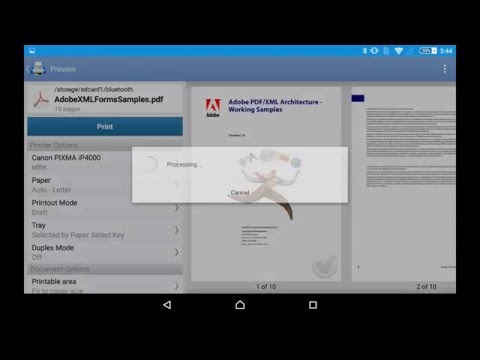Impressora Móvel PrintHand
Jogue no PC com BlueStacks - A Plataforma de Jogos Android, confiada por mais de 500 milhões de jogadores.
Página modificada em: 14 de novembro de 2019
Play PrintHand Mobile Print Premium on PC
NOTE: Unfortunately, we had to remove the SMS and Call log printing features from our app due to the update to the Permissions policy on Google Play. Dear customers, we are as much upset by this issue as you are. And we are doing our best to resolve the issue.
For this reason please stay tuned to the app updates. Once we obtain the necessary Messages and Call log permissions from Google, we are planning to bring the features back to the app.
Using PrintHand you can print the following content:
- Office documents, including MS Word, Excel, PowerPoint, PDF;
- Text files and other popular file types;
- Photos and images;
- Web pages, emails and attachments;
- Google Drive content;
- Events from Calendar app;
- Contacts;
- Facebook albums;
- Files from Dropbox;
- Files from Box;
- Files from OneDrive;
- Files from Creative Cloud;
- Files from SugarSync;
- Notes from Evernote;
- Content shared from other apps.
Print to Mac or Windows shared printers, Workgroup, Domain and Active Directory. Print directly via USB cable from Android 4.0 and above. Print to Google Cloud. Share the printer with our free software for Mac and PC from printhand.com, and print to any printer as long as you can print from the computer.
You can print via:
- Wi-Fi (using a Wi-Fi Direct printer or using a Wi-Fi router as a middle man);
- Bluetooth;
- USB if USB OTG is fully supported by your device and it has Android 4.0+ installed. Please note that some of the mobile devices are unable to communicate with a printer properly even if USB Host mode is supported. This happens due to specific electrical design of the USB port. Sadly in such case the app is not likely to work properly.
- PC or Mac (if your printer is shared using PrintHand desktop client or standard tools of your computer's OS);
- Google Cloud Print;
Here is the list of printers supported by PrintHand app:
http://printhand.com/list_of_supported_printers.php?platform=android
Aslo here is the list of supported portable printers:
http://printhand.com/list_of_supported_portable_printers.php?platform=android
Please make sure that your printer is supported.
Our Printer Setup Wizard will detect your printers automatically and guide through the configuration process if needed. In a few clicks you’ll be able to print.
You can now scan documents directly from the selected multifunction printers to your device. This feature is available in beta mode, please contact support@printhand.com for details. List of supported devices available at http://printhand.com/list_of_supported_scanners.php.
You can try to print test page in our free app, but for unlimited printing you have to purchase premium app or make in-app purchase in free app.
Have a good print!
Jogue Impressora Móvel PrintHand no PC. É fácil começar.
-
Baixe e instale o BlueStacks no seu PC
-
Conclua o login do Google para acessar a Play Store ou faça isso mais tarde
-
Procure por Impressora Móvel PrintHand na barra de pesquisa no canto superior direito
-
Clique para instalar Impressora Móvel PrintHand a partir dos resultados da pesquisa
-
Conclua o login do Google (caso você pulou a etapa 2) para instalar o Impressora Móvel PrintHand
-
Clique no ícone do Impressora Móvel PrintHand na tela inicial para começar a jogar