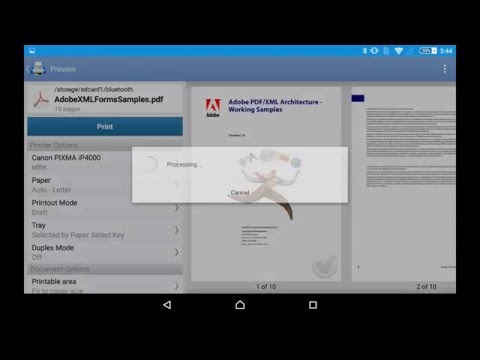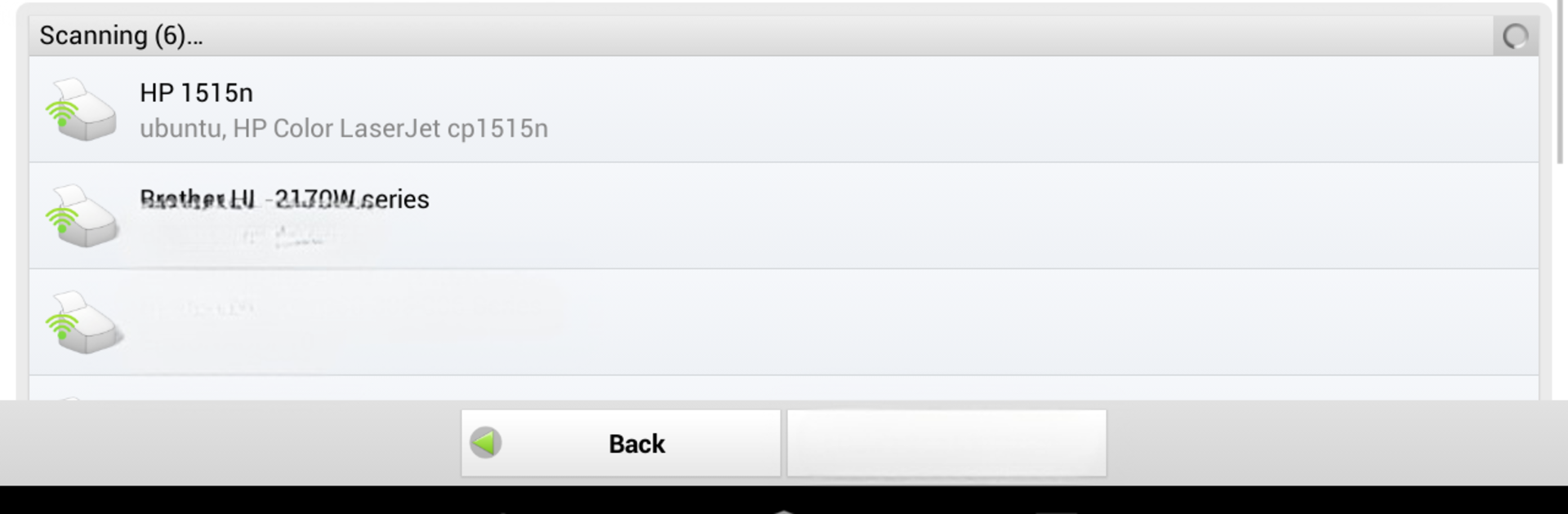
PrintHand Mobile Print Premium
在電腦上使用BlueStacks –受到5億以上的遊戲玩家所信任的Android遊戲平台。
Run PrintHand Mobile Print Premium on PC or Mac
What’s better than using PrintHand Mobile Print Premium by PrintHand? Well, try it on a big screen, on your PC or Mac, with BlueStacks to see the difference.
About the App
PrintHand Mobile Print Premium from PrintHand gives you a quick, hassle-free way to print files, photos, and more right from your Android device. No more scrambling to send stuff to your computer first—just send your docs, images, or emails straight to your printer, all from your phone or tablet. Whether you’re fixing up a last-minute presentation at work or need a birthday invite printed on a whim, this Productivity app keeps you covered wherever you are.
App Features
-
Simple Wireless Printing:
Connect to a huge range of printers over WiFi, Bluetooth, or even USB if your device allows it. No complicated setup needed—just a few taps and you’re printing. -
Print Just About Anything:
Documents, PDFs, photos, spreadsheets, web pages, even things like emails, calendar events, and contacts can all be printed out directly from your device. -
Cloud Storage Access:
Got important files on Google Drive, Dropbox, OneDrive, Creative Cloud, Box, or SugarSync? Pull up your files and print them without needing to download to your phone first. -
Print From Other Apps:
Need to print a file someone shared with you in another app? Just hit the share button and let PrintHand Mobile Print Premium take care of the rest. -
Scan on The Go:
For selected multifunction printers, you can scan documents directly to your device. Super handy for keeping digital copies without extra fuss. -
Seamless Printer Detection:
The app’s built-in setup wizard searches for printers nearby and helps you connect, even with shared Mac or Windows printers. No digging through confusing settings menus. -
Google Cloud Print Ready:
Take advantage of Google Cloud Print for even more flexibility, so your printer doesn’t have to sit nearby to be useful. -
Works Well With BlueStacks:
If you run Android apps on your computer using BlueStacks, this app integrates smoothly, making desktop printing just as easy as mobile. -
Wide Printer Support:
Supports a big list of both standard and portable printers, so chances are your device is ready to go. -
Frequent Updates:
New features and expanded compatibility roll out regularly, so printing just keeps getting easier and more reliable.
BlueStacks brings your apps to life on a bigger screen—seamless and straightforward.
在電腦上遊玩PrintHand Mobile Print Premium . 輕易上手.
-
在您的電腦上下載並安裝BlueStacks
-
完成Google登入後即可訪問Play商店,或等你需要訪問Play商店十再登入
-
在右上角的搜索欄中尋找 PrintHand Mobile Print Premium
-
點擊以從搜索結果中安裝 PrintHand Mobile Print Premium
-
完成Google登入(如果您跳過了步驟2),以安裝 PrintHand Mobile Print Premium
-
在首頁畫面中點擊 PrintHand Mobile Print Premium 圖標來啟動遊戲