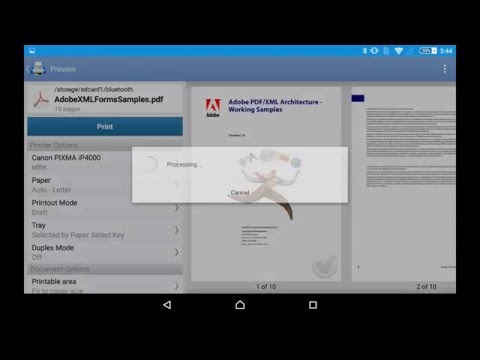Mobilny druk PrintHand
Graj na PC z BlueStacks – Platforma gamingowa Android, która uzyskała zaufanie ponad 500 milionów graczy!
Strona zmodyfikowana w dniu: 25 lut 2022
Play PrintHand Mobile Print on PC
IMPORTANT: PrintHand app is NOT FREE. In order to print real pages, you’ll need to upgrade to Premium Mode by making in-app purchase.
We do recommend printing a free test page prior to upgrading.
NOTE: Unfortunately, we had to remove the SMS and Call log printing features from our app due to the update to the Permissions policy on Google Play. Dear customers, we are as much upset by this issue as you are. And we are doing our best to resolve the issue.
For this reason please stay tuned to the app updates. Once we obtain the necessary Messages and Call log permissions from Google, we are planning to bring the features back to the app.
Using PrintHand you can print the following content:
- Office documents, including MS Word, Excel, PowerPoint, PDF;
- Text files and other popular file types;
- Photos and images;
- Web pages, emails and attachments;
- Google Drive content;
- Events from Calendar app;
- Contacts;
- Facebook albums;
- Files from Dropbox;
- Files from Box;
- Files from OneDrive;
- Files from Creative Cloud;
- Files from SugarSync;
- Notes from Evernote;
- Content shared from other apps.
Print to Mac or Windows shared printers, Workgroup, Domain and Active Directory. Print directly via USB cable from Android 4.0 and above. Share the printer with our free software for Mac and PC from printhand.com, and print to any printer as long as you can print from the computer.
You can print via:
- Wi-Fi (using a Wi-Fi Direct printer or using a Wi-Fi router as a middle man);
- Bluetooth;
- USB if USB OTG is fully supported by your device and it has Android 4.0+ installed. Please note that some of the mobile devices are unable to communicate with a printer properly even if USB Host mode is supported. This happens due to specific electrical design of the USB port. Sadly in such case the app is not likely to work properly.
- PC or Mac (if your printer is shared using PrintHand desktop client or standard tools of your computer's OS);
Here is the list of printers supported by PrintHand app:
http://printhand.com/list_of_supported_printers.php?platform=android
Aslo here is the list of supported portable printers:
http://printhand.com/list_of_supported_portable_printers.php?platform=android
Please make sure that your printer is supported.
Our Printer Setup Wizard will detect your printers automatically and guide through the configuration process if needed. In a few clicks you’ll be able to print.
You can now scan documents directly from the selected multifunction printers to your device. This feature is available in beta mode, please contact support@printhand.com for details. List of supported devices available at http://printhand.com/list_of_supported_scanners.php.
You can try to print test page in our free app, but for unlimited printing you have to purchase premium app or make in-app purchase in free app.
Have a good print!
Zagraj w Mobilny druk PrintHand na PC. To takie proste.
-
Pobierz i zainstaluj BlueStacks na PC
-
Zakończ pomyślnie ustawienie Google, aby otrzymać dostęp do sklepu Play, albo zrób to później.
-
Wyszukaj Mobilny druk PrintHand w pasku wyszukiwania w prawym górnym rogu.
-
Kliknij, aby zainstalować Mobilny druk PrintHand z wyników wyszukiwania
-
Ukończ pomyślnie rejestrację Google (jeśli krok 2 został pominięty) aby zainstalować Mobilny druk PrintHand
-
Klinij w ikonę Mobilny druk PrintHand na ekranie startowym, aby zacząć grę