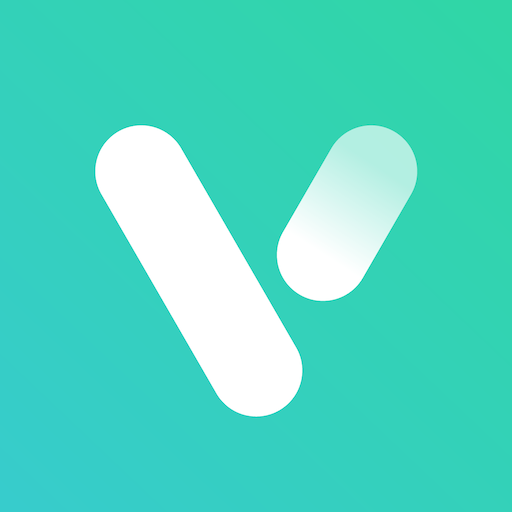このページには広告が含まれます
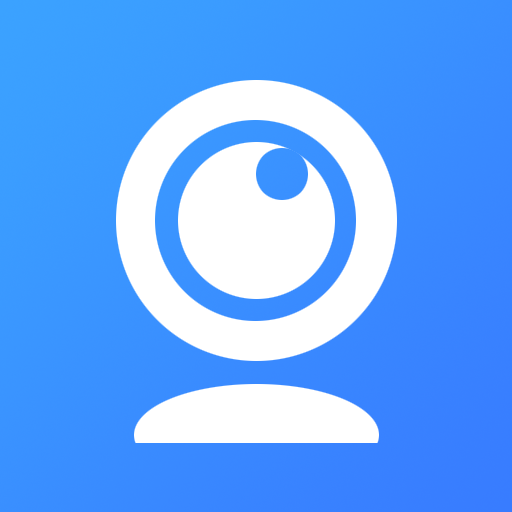
iVCam コンピュータカメラ
ツール | E2ESOFT
BlueStacksを使ってPCでプレイ - 5憶以上のユーザーが愛用している高機能Androidゲーミングプラットフォーム
Play iVCam Webcam on PC
Why buy a webcam since you already have a smartphone / tablet?
iVCam turns your smartphone / tablet into an HD webcam for Windows PC. You can also replace your old USB webcam or integrated webcam with it which has a better quality.
No enough space on your device? iVCam can record the video directly to your PC, works just like a remote video recorder!
Setting up iVCam is very simple - just download and install our client software on your PC and you're ready to go! The connection is fully automatic and requires no manual configuration.
Main Features:
- High-quality, real-time video with low latency and fast speed
- Automatic connection via Wi-Fi or USB and easy to use
- Running in background, does not affect the use of other apps
- Connect multiple devices to one PC at the same time
- Support common video sizes such as 4K, 2K, 1080p, 720p, 480p, 360p, etc.
- Advanced camera settings - AE/AF, ISO, EC, WB and Zooming
- Configurable for video frame rate, quality and encoder
- Landscape and Portrait mode supported
- Support front/rear, wide angle/telephoto cameras and real-time switching
- Support for face beautify, flash, manual/auto focus and video flip/mirror
- Background replacement - Blur, Bokeh, Mosaic, Green Screen and more
- Audio supported, use your smartphone as a wireless microphone for PC
- Completely replaces USB webcam or integrated webcam, compatible with most applications using webcam
- Preview video, take pictures and record video files with our Windows client software
Install required Windows client software from http://www.e2esoft.com/ivcam.
Terms of Use:
https://www.e2esoft.com/ivcam/terms-of-use.
iVCam turns your smartphone / tablet into an HD webcam for Windows PC. You can also replace your old USB webcam or integrated webcam with it which has a better quality.
No enough space on your device? iVCam can record the video directly to your PC, works just like a remote video recorder!
Setting up iVCam is very simple - just download and install our client software on your PC and you're ready to go! The connection is fully automatic and requires no manual configuration.
Main Features:
- High-quality, real-time video with low latency and fast speed
- Automatic connection via Wi-Fi or USB and easy to use
- Running in background, does not affect the use of other apps
- Connect multiple devices to one PC at the same time
- Support common video sizes such as 4K, 2K, 1080p, 720p, 480p, 360p, etc.
- Advanced camera settings - AE/AF, ISO, EC, WB and Zooming
- Configurable for video frame rate, quality and encoder
- Landscape and Portrait mode supported
- Support front/rear, wide angle/telephoto cameras and real-time switching
- Support for face beautify, flash, manual/auto focus and video flip/mirror
- Background replacement - Blur, Bokeh, Mosaic, Green Screen and more
- Audio supported, use your smartphone as a wireless microphone for PC
- Completely replaces USB webcam or integrated webcam, compatible with most applications using webcam
- Preview video, take pictures and record video files with our Windows client software
Install required Windows client software from http://www.e2esoft.com/ivcam.
Terms of Use:
https://www.e2esoft.com/ivcam/terms-of-use.
iVCam コンピュータカメラをPCでプレイ
-
BlueStacksをダウンロードしてPCにインストールします。
-
GoogleにサインインしてGoogle Play ストアにアクセスします。(こちらの操作は後で行っても問題ありません)
-
右上の検索バーにiVCam コンピュータカメラを入力して検索します。
-
クリックして検索結果からiVCam コンピュータカメラをインストールします。
-
Googleサインインを完了してiVCam コンピュータカメラをインストールします。※手順2を飛ばしていた場合
-
ホーム画面にてiVCam コンピュータカメラのアイコンをクリックしてアプリを起動します。