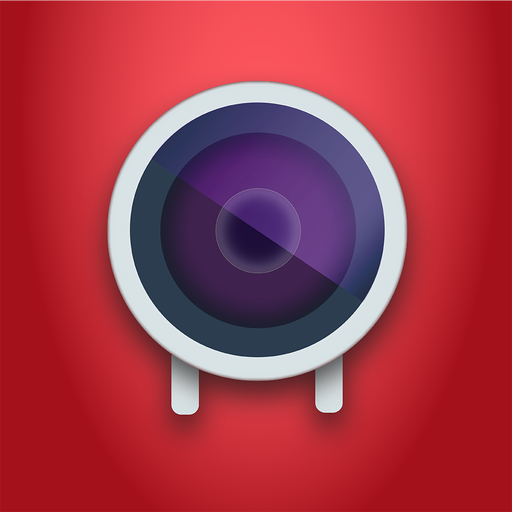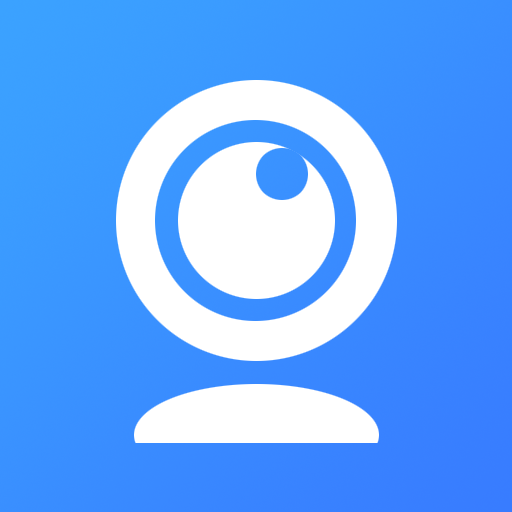
iVCam Webcam
เล่นบน PC ผ่าน BlueStacks - Android Gaming Platform ที่ได้รับความไว้วางใจจากเกมเมอร์ 500 ล้านคนทั่วโลก
Page Modified on: 22 มกราคม 2563
Play iVCam Webcam on PC
iVCam turns your phone/tablet into an HD webcam for Windows PC. You can also replace your old USB webcam or integrated webcam with it which has a better quality. At the same time it's also a perfect baby monitor, spy-cam, security camera and pet-cam.
No enough space on your phone? iVCam can record your phone's video directly to your PC, works just like a remote video recorder!
Setting up iVCam is very simple - just download and install our client software on your PC and you're ready to go! The connection is fully automatic and requires no manual configuration.
Main Features:
- High-quality, real-time video with low latency and fast speed
- Automatic connection via WLAN or USB and easy to use
- Connect multiple phones to one PC at the same time
- Support common video sizes such as 1080p, 720p, 480p, 360p, etc.
- Configurable for video frame rate, video quality and audio quality
- Landscape and Portrait mode supported
- Support front/rear, wide angle/telephoto cameras and real-time switching
- Support for face beautify, flash, manual/auto focus and video flip/mirror
- Audio supported, use your phone as a wireless microphone for PC (*)
- Completely replaces USB webcam or integrated webcam, compatible with most applications using webcam
- Preview video, take pictures and record video files with our Windows client software
(*) Use as PC microphone
This feature requires our Virtual Sound Card software (e2eSoft VSC).
Install required Windows client software from http://www.e2esoft.com/ivcam.
เล่น iVCam Webcam บน PC ได้ง่ายกว่า
-
ดาวน์โหลดและติดตั้ง BlueStacks บน PC ของคุณ
-
ลงชื่อเข้าใช้แอคเคาท์ Google เพื่อเข้าสู่ Play Store หรือทำในภายหลัง
-
ค้นหา iVCam Webcam ในช่องค้นหาด้านขวาบนของโปรแกรม
-
คลิกเพื่อติดตั้ง iVCam Webcam จากผลการค้นหา
-
ลงชื่อเข้าใช้บัญชี Google Account (หากยังไม่ได้ทำในขั้นที่ 2) เพื่อติดตั้ง iVCam Webcam
-
คลิกที่ไอคอน iVCam Webcam ในหน้าจอเพื่อเริ่มเล่น