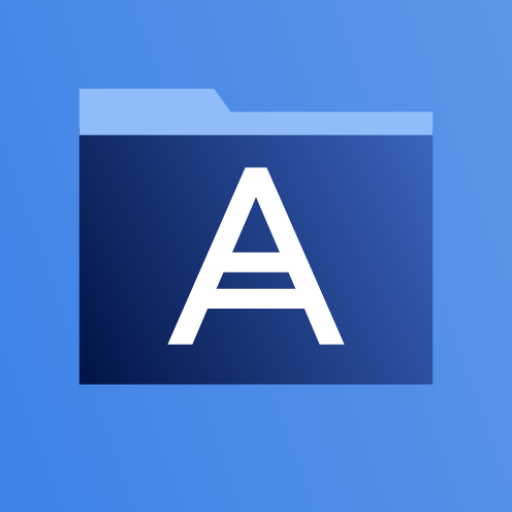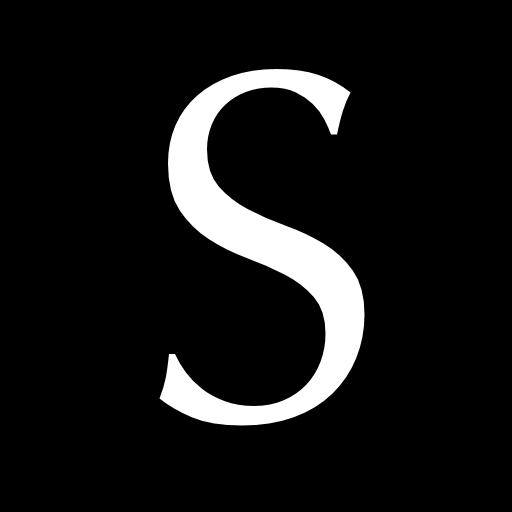SyncMyDroid - Copy files to your PC
Play on PC with BlueStacks – the Android Gaming Platform, trusted by 500M+ gamers.
Page Modified on: October 18, 2018
Play SyncMyDroid - Copy files to your PC on PC
* Backup your pictures, videos, documents and other files easily.
* Automatically transfer files from your phone or tablet to your computer when both are connected to the same network.
* Keep your sensitive data safe at home instead of sending it to the cloud, nothing is sent through internet.
* Copy files to your laptop using secure encrypted connection on public WiFi (in places like hotels)
* Synchronize multiple folders at once
Usage :
1. Download SyncMyDroid for PC from www.syncmydroid.com and install it on your computer
2. Connect your Android device over WiFi to the same local network as your computer
3. Choose the folders you want to synchronize
It's done! :)
Play SyncMyDroid - Copy files to your PC on PC. It’s easy to get started.
-
Download and install BlueStacks on your PC
-
Complete Google sign-in to access the Play Store, or do it later
-
Look for SyncMyDroid - Copy files to your PC in the search bar at the top right corner
-
Click to install SyncMyDroid - Copy files to your PC from the search results
-
Complete Google sign-in (if you skipped step 2) to install SyncMyDroid - Copy files to your PC
-
Click the SyncMyDroid - Copy files to your PC icon on the home screen to start playing