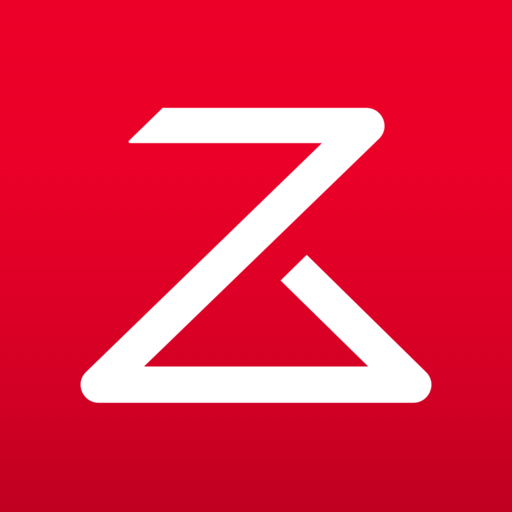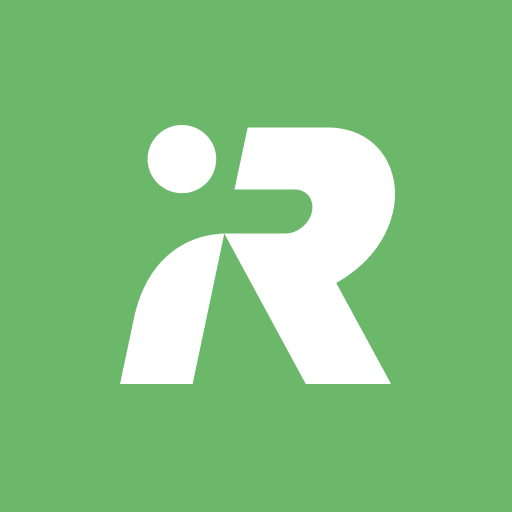ECOVACS HOME
Play on PC with BlueStacks – the Android Gaming Platform, trusted by 500M+ gamers.
Page Modified on: March 26, 2021
Play ECOVACS HOME on PC
By connecting to your DEEBOT, you can:
• Start, pause, or stop cleaning
• Set a regular cleaning schedule
• Set voice report, suction power, and Do-Not-Disturb time*
• Receive notifications from your Wi-Fi enabled robot*
• Share DEEBOT with your friends through multiple accounts*
• Receive software and firmware updates*
• Access instruction manuals, video tutorials and FAQs, and contact customer service
And you can do much more with your advanced mapping DEEBOT (powered by Smart Navi™ Technology):
• Set up Virtual Boundary™ to create no-go zones*
• Use Custom Cleaning to customize any cleaning area you want*
• View real-time stats from the visual map of your home, areas cleaned, and cleaning time*
• Adjust water flow level when DEEBOT is mopping (Robots with mopping function only)*
*Features vary with models. Go to ecovacs.com to see detailed features of your model.
Plus, you can control your DEEBOT with simple commands through Amazon Alexa and Google Home**.
**Smart Home commands are available only in some countries/regions.
Requirements:
Wi-Fi with 2.4 GHz or 2.4/5 GHz mixed band support only
Mobile device with Android 4.4 or later
Need help? Visit ecovacs.com for more information or to contact our customer service team.
Play ECOVACS HOME on PC. It’s easy to get started.
-
Download and install BlueStacks on your PC
-
Complete Google sign-in to access the Play Store, or do it later
-
Look for ECOVACS HOME in the search bar at the top right corner
-
Click to install ECOVACS HOME from the search results
-
Complete Google sign-in (if you skipped step 2) to install ECOVACS HOME
-
Click the ECOVACS HOME icon on the home screen to start playing