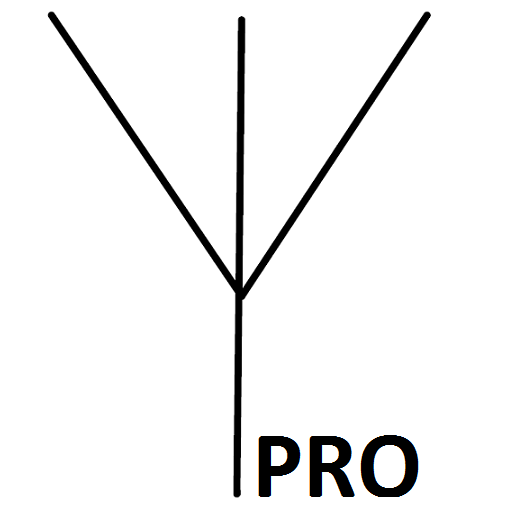ISS Transit Prediction Pro
Jouez sur PC avec BlueStacks - la plate-forme de jeu Android, approuvée par + 500M de joueurs.
Page Modifiée le: 30 décembre 2017
Play ISS Transit Prediction Pro on PC
The user specifies a location, which includes latitude, longitude and elevation. The application downloads the latest orbital information (Two Line Elements or TLEs). The application generates a transit prediction map which contains prediction paths for each transit within a specified alert radius.
*** Please try the ad-supported ISS Transit Prediction Free before purchasing to make sure you like the app ***
USER INTERFACE
The main screen provides 4 buttons:
•Location - Press this button to add or select the prediction generation location
•Two Line Elements (TLE) - Press this button to download TLEs
•Generate Prediction - Press this button to start the prediction generation
•View Prediction - Press this button to view the prediction map or text file
The options menu provides the following:
•Locations - Press to add, select, edit or delete saved locations
•Predictions - Press to view, share or delete saved prediction maps
•Settings - Press to set user preferences
•DEM Files - Press to list or delete the downloaded DEM Data
•Help - Press to display this help page
•About - Press to display application version, credits and links
LOCATIONS
Add a named observing location by clicking the "Add Location" button accessible from the locations screen.
The location coordinates can be entered in any of three methods:
•Manually - Enter latitude, longitude and elevation in the text boxes. Positive values represent North and East, negative values South and West. Elevation can be entered in meters or feet above sea level depending on the current prediction units setting. As the coordinates are typed, the map pans to the location. Press the search button to search for a location.
•Map Input - Use the map to zoom and pan to a location. Pressing the Set button sets the location name, coordinates and elevation in the text boxes. The elevation of the current coordinates is retrieved using the specified elevation data source setting. Switch between map and satellite modes by toggling the Map/Sat button.
•GPS - By pressing the GPS button, the application uses GPS to obtain location coordinates and elevation.
Use the locations page accessible from the options menu to edit and delete saved locations.
GENERATING PREDICTIONS
Once a location has been entered and TLE have been downloaded, press the "Generate Prediction" button to begin prediction generation. The progress bar gives an indication of how long it will take to complete the process. Depending on your CPU speed, it can take a few minutes to generate the predictions. Pressing the cancel button will cancel the prediction.
VIEWING PREDICTIONS
Once the prediction generation is complete, the prediction map or text file can be viewed. Pressing the View Prediction button brings up the previously generated prediction map. The text button within the map view displays the prediction text. The Map/Sat button switches between Map mode and Satellite mode.
Within the map view press the Google Earth button to view the map in Google Earth. Press the save button to save the prediction for later viewing.
Within the transit information window, press the add to calendar button to create a calendar event (Android 4.0 or better).
Use the predictions page accessible from the options menu to view, share and delete previously saved prediction maps.
PERMISSIONS
Storage: To store/delete elevation data needed for prediction generation, saved predictions & locations as requested by user
System Tools: To prevent device from sleeping during prediction generation
Network Communications: To download ISS orbital elements from the internet
Your Location: Fine (GPS) location. To obtain your current location if requested by user
Your Accounts: Read Google service configuration. To display predictions using Google Maps (Required by Google)
Jouez à ISS Transit Prediction Pro sur PC. C'est facile de commencer.
-
Téléchargez et installez BlueStacks sur votre PC
-
Connectez-vous à Google pour accéder au Play Store ou faites-le plus tard
-
Recherchez ISS Transit Prediction Pro dans la barre de recherche dans le coin supérieur droit
-
Cliquez pour installer ISS Transit Prediction Pro à partir des résultats de la recherche
-
Connectez-vous à Google (si vous avez ignoré l'étape 2) pour installer ISS Transit Prediction Pro
-
Cliquez sur l'icône ISS Transit Prediction Pro sur l'écran d'accueil pour commencer à jouer