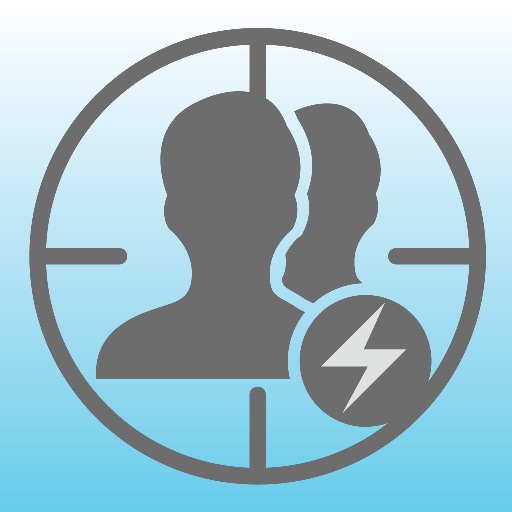ISS Transit Prediction Pro
도서/참고자료 | Ed Morana
5억명 이상의 게이머가 신뢰하는 안드로이드 게임 플랫폼 BlueStacks으로 PC에서 플레이하세요.
Play ISS Transit Prediction Pro on PC
This application generates International Space Station (ISS) Transit Predictions for the Sun, Moon and Planets.
The user specifies a location, which includes latitude, longitude and elevation. The application downloads the latest orbital information (Two Line Elements or TLEs). The application generates a transit prediction map which contains prediction paths for each transit within a specified alert radius.
*** Please try the ad-supported ISS Transit Prediction Free before purchasing to make sure you like the app ***
USER INTERFACE
The main screen provides 4 buttons:
•Location - Press this button to add or select the prediction generation location
•Two Line Elements (TLE) - Press this button to download TLEs
•Generate Prediction - Press this button to start the prediction generation
•View Prediction - Press this button to view the prediction map or text file
The options menu provides the following:
•Locations - Press to add, select, edit or delete saved locations
•Predictions - Press to view, share or delete saved prediction maps
•Settings - Press to set user preferences
•DEM Files - Press to list or delete the downloaded DEM Data
•Help - Press to display this help page
•About - Press to display application version, credits and links
LOCATIONS
Add a named observing location by clicking the "Add Location" button accessible from the locations screen.
The location coordinates can be entered in any of three methods:
•Manually - Enter latitude, longitude and elevation in the text boxes. Positive values represent North and East, negative values South and West. Elevation can be entered in meters or feet above sea level depending on the current prediction units setting. As the coordinates are typed, the map pans to the location. Press the search button to search for a location.
•Map Input - Use the map to zoom and pan to a location. Pressing the Set button sets the location name, coordinates and elevation in the text boxes. The elevation of the current coordinates is retrieved using the specified elevation data source setting. Switch between map and satellite modes by toggling the Map/Sat button.
•GPS - By pressing the GPS button, the application uses GPS to obtain location coordinates and elevation.
Use the locations page accessible from the options menu to edit and delete saved locations.
GENERATING PREDICTIONS
Once a location has been entered and TLE have been downloaded, press the "Generate Prediction" button to begin prediction generation. The progress bar gives an indication of how long it will take to complete the process. Depending on your CPU speed, it can take a few minutes to generate the predictions. Pressing the cancel button will cancel the prediction.
VIEWING PREDICTIONS
Once the prediction generation is complete, the prediction map or text file can be viewed. Pressing the View Prediction button brings up the previously generated prediction map. The text button within the map view displays the prediction text. The Map/Sat button switches between Map mode and Satellite mode.
Within the map view press the Google Earth button to view the map in Google Earth. Press the save button to save the prediction for later viewing.
Within the transit information window, press the add to calendar button to create a calendar event (Android 4.0 or better).
Use the predictions page accessible from the options menu to view, share and delete previously saved prediction maps.
PERMISSIONS
Storage: To store/delete elevation data needed for prediction generation, saved predictions & locations as requested by user
System Tools: To prevent device from sleeping during prediction generation
Network Communications: To download ISS orbital elements from the internet
Your Location: Fine (GPS) location. To obtain your current location if requested by user
Your Accounts: Read Google service configuration. To display predictions using Google Maps (Required by Google)
The user specifies a location, which includes latitude, longitude and elevation. The application downloads the latest orbital information (Two Line Elements or TLEs). The application generates a transit prediction map which contains prediction paths for each transit within a specified alert radius.
*** Please try the ad-supported ISS Transit Prediction Free before purchasing to make sure you like the app ***
USER INTERFACE
The main screen provides 4 buttons:
•Location - Press this button to add or select the prediction generation location
•Two Line Elements (TLE) - Press this button to download TLEs
•Generate Prediction - Press this button to start the prediction generation
•View Prediction - Press this button to view the prediction map or text file
The options menu provides the following:
•Locations - Press to add, select, edit or delete saved locations
•Predictions - Press to view, share or delete saved prediction maps
•Settings - Press to set user preferences
•DEM Files - Press to list or delete the downloaded DEM Data
•Help - Press to display this help page
•About - Press to display application version, credits and links
LOCATIONS
Add a named observing location by clicking the "Add Location" button accessible from the locations screen.
The location coordinates can be entered in any of three methods:
•Manually - Enter latitude, longitude and elevation in the text boxes. Positive values represent North and East, negative values South and West. Elevation can be entered in meters or feet above sea level depending on the current prediction units setting. As the coordinates are typed, the map pans to the location. Press the search button to search for a location.
•Map Input - Use the map to zoom and pan to a location. Pressing the Set button sets the location name, coordinates and elevation in the text boxes. The elevation of the current coordinates is retrieved using the specified elevation data source setting. Switch between map and satellite modes by toggling the Map/Sat button.
•GPS - By pressing the GPS button, the application uses GPS to obtain location coordinates and elevation.
Use the locations page accessible from the options menu to edit and delete saved locations.
GENERATING PREDICTIONS
Once a location has been entered and TLE have been downloaded, press the "Generate Prediction" button to begin prediction generation. The progress bar gives an indication of how long it will take to complete the process. Depending on your CPU speed, it can take a few minutes to generate the predictions. Pressing the cancel button will cancel the prediction.
VIEWING PREDICTIONS
Once the prediction generation is complete, the prediction map or text file can be viewed. Pressing the View Prediction button brings up the previously generated prediction map. The text button within the map view displays the prediction text. The Map/Sat button switches between Map mode and Satellite mode.
Within the map view press the Google Earth button to view the map in Google Earth. Press the save button to save the prediction for later viewing.
Within the transit information window, press the add to calendar button to create a calendar event (Android 4.0 or better).
Use the predictions page accessible from the options menu to view, share and delete previously saved prediction maps.
PERMISSIONS
Storage: To store/delete elevation data needed for prediction generation, saved predictions & locations as requested by user
System Tools: To prevent device from sleeping during prediction generation
Network Communications: To download ISS orbital elements from the internet
Your Location: Fine (GPS) location. To obtain your current location if requested by user
Your Accounts: Read Google service configuration. To display predictions using Google Maps (Required by Google)
PC에서 ISS Transit Prediction Pro 플레이해보세요.
-
BlueStacks 다운로드하고 설치
-
Google Play 스토어에 로그인 하기(나중에 진행가능)
-
오른쪽 상단 코너에 ISS Transit Prediction Pro 검색
-
검색 결과 중 ISS Transit Prediction Pro 선택하여 설치
-
구글 로그인 진행(만약 2단계를 지나갔을 경우) 후 ISS Transit Prediction Pro 설치
-
메인 홈화면에서 ISS Transit Prediction Pro 선택하여 실행