
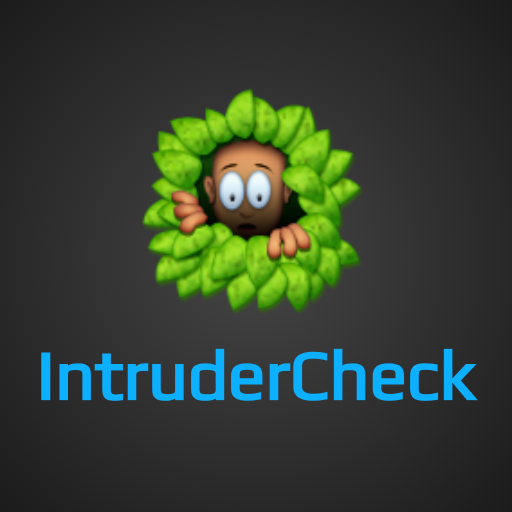
IntruderCheck
Play on PC with BlueStacks – the Android Gaming Platform, trusted by 500M+ gamers.
Page Modified on: December 11, 2019
Play IntruderCheck on PC
• IntruderCheck keeps the most recent 10 unlock events. There is no such limitation if you upgrade to PRO mode.
• The latest Android platform requires IntruderCheck to show a notification on the status bar. You can hide it so IntruderCheck is completely running in background.
• Monitoring failed password attempts requires IntruderCheck to be a device administrator; it may fail to capture image if face unlock is enabled.
• If the camera unavailable (either it is in use by other apps or locked by Android system) when the phone is unlocked, the event will still be recorded with a timestamp.
IntruderCheck is a free and ad-free tool that helps you check if there is any intruder who gets access to your device without your consent.
When the service is enabled, IntruderCheck takes a photo using the front camera once your device is unlocked. Images taken are hidden from photo gallery and file managers. The application can also be secured by passcode so that only you can manage and view the images of intruders.
To enable monitoring
1. Launch IntruderCheck
2. Grant permission for camera usage
3. Turn on "Monitor Unlock Events" or "Monitor Failed Password Attempts" as desired
To check intruder images
1. Launch IntruderCheck
2. Tap on "Captured Intruders" to view all records
3. Timestamp of each record is shown under the picture
Please feel free to contact me if you would like to help localize IntruderCheck to your language. :>
Play IntruderCheck on PC. It’s easy to get started.
-
Download and install BlueStacks on your PC
-
Complete Google sign-in to access the Play Store, or do it later
-
Look for IntruderCheck in the search bar at the top right corner
-
Click to install IntruderCheck from the search results
-
Complete Google sign-in (if you skipped step 2) to install IntruderCheck
-
Click the IntruderCheck icon on the home screen to start playing



