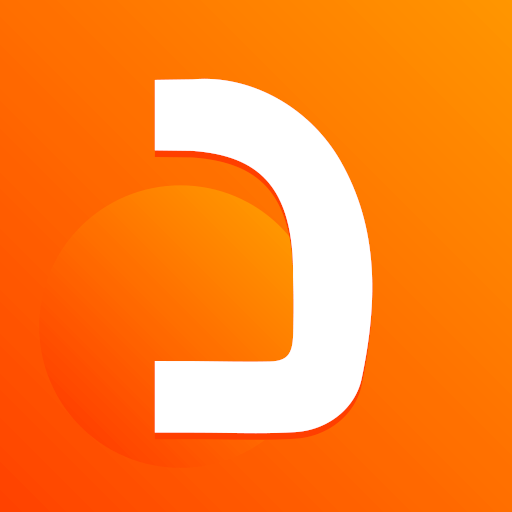Magic Mall
Play on PC with BlueStacks – the Android Gaming Platform, trusted by 500M+ gamers.
Page Modified on: July 4, 2020
Play Magic Mall on PC
2 - shop at your convenience from your favorite mall and at the same prices.
3 - Save time and effort searching for offers.
4 – saving companies offers for a longer period.
5 - Honesty in dealing and commitment to prices.
Seller's Guide:
You can easily display your commercial goods. And identify the strengths and weaknesses of your product through customer ratings and feedback.
You ‘’as a seller’’ are requested to:
1 – take care of products image as it reflects the value of the product and the shop.
2- To get a commercial status registered with the Syrian State, so that there is credibility in the work.
3 - The offer of goods allowed to be sold and declared by the Syrian authority.
4 - take care of prices to be competitive in the market.
Play Magic Mall on PC. It’s easy to get started.
-
Download and install BlueStacks on your PC
-
Complete Google sign-in to access the Play Store, or do it later
-
Look for Magic Mall in the search bar at the top right corner
-
Click to install Magic Mall from the search results
-
Complete Google sign-in (if you skipped step 2) to install Magic Mall
-
Click the Magic Mall icon on the home screen to start playing