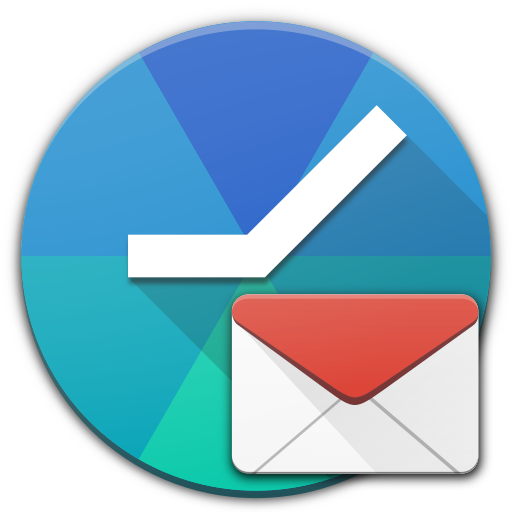Enhanced Gmail Assistant
Play on PC with BlueStacks – the Android Gaming Platform, trusted by 500M+ gamers.
Page Modified on: June 14, 2018
Play Enhanced Gmail Assistant on PC
Download the most feature rich talking Gmail app on the market. Enhanced Gmail Assistant can do more than any other voice notification app for Gmail. No other talking email app has the features of Enhanced Gmail Assistant!
Enhanced Gmail Assistant will read out messages as they arrive in your inbox. You can screen your messages using our whitelisting and blacklisting feature. Additionally, you can screen messages by Gmail labels!
Works with all versions of Gmail (Just make sure to enable IMAP access for your Gmail account and to have your labels synced over IMAP)!
First app of its kind to use OAuth2 with Gmail so you don't have to enter a password!
What can the Enhanced Gmail Assistant do?
• Efficiently fetches all of your unread messages and reads them to you using your devices text to speech functionality.
• Easily configure the accounts to read.
• Easily configure what to read, like sender name, brief overview or even the full message.
• Easily filter by label, blacklist or whitelist messages so you only hear the messages you want.
• Easily customize the message that you hear.
• Works with A2DP compatible Bluetooth headsets and newer vehicles in-car Bluetooth!
• Includes Locale / Tasker / Probeez plugin support.
Enhanced Gmail Assistant does not create the voices that you hear; they are already installed on your phone and require you to correctly set them up if they sound robotic (TTS Settings). More voices are available in the Play store.
Play Enhanced Gmail Assistant on PC. It’s easy to get started.
-
Download and install BlueStacks on your PC
-
Complete Google sign-in to access the Play Store, or do it later
-
Look for Enhanced Gmail Assistant in the search bar at the top right corner
-
Click to install Enhanced Gmail Assistant from the search results
-
Complete Google sign-in (if you skipped step 2) to install Enhanced Gmail Assistant
-
Click the Enhanced Gmail Assistant icon on the home screen to start playing