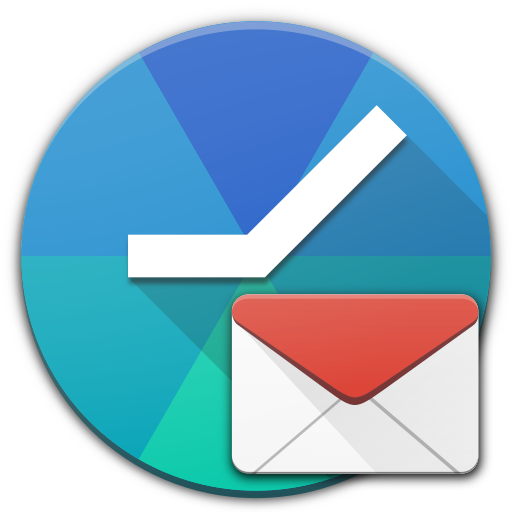Enhanced Gmail Assistant
Juega en PC con BlueStacks: la plataforma de juegos Android, en la que confían más de 500 millones de jugadores.
Página modificada el: 14 de junio de 2018
Play Enhanced Gmail Assistant on PC
Download the most feature rich talking Gmail app on the market. Enhanced Gmail Assistant can do more than any other voice notification app for Gmail. No other talking email app has the features of Enhanced Gmail Assistant!
Enhanced Gmail Assistant will read out messages as they arrive in your inbox. You can screen your messages using our whitelisting and blacklisting feature. Additionally, you can screen messages by Gmail labels!
Works with all versions of Gmail (Just make sure to enable IMAP access for your Gmail account and to have your labels synced over IMAP)!
First app of its kind to use OAuth2 with Gmail so you don't have to enter a password!
What can the Enhanced Gmail Assistant do?
• Efficiently fetches all of your unread messages and reads them to you using your devices text to speech functionality.
• Easily configure the accounts to read.
• Easily configure what to read, like sender name, brief overview or even the full message.
• Easily filter by label, blacklist or whitelist messages so you only hear the messages you want.
• Easily customize the message that you hear.
• Works with A2DP compatible Bluetooth headsets and newer vehicles in-car Bluetooth!
• Includes Locale / Tasker / Probeez plugin support.
Enhanced Gmail Assistant does not create the voices that you hear; they are already installed on your phone and require you to correctly set them up if they sound robotic (TTS Settings). More voices are available in the Play store.
Juega Enhanced Gmail Assistant en la PC. Es fácil comenzar.
-
Descargue e instale BlueStacks en su PC
-
Complete el inicio de sesión de Google para acceder a Play Store, o hágalo más tarde
-
Busque Enhanced Gmail Assistant en la barra de búsqueda en la esquina superior derecha
-
Haga clic para instalar Enhanced Gmail Assistant desde los resultados de búsqueda
-
Complete el inicio de sesión de Google (si omitió el paso 2) para instalar Enhanced Gmail Assistant
-
Haz clic en el ícono Enhanced Gmail Assistant en la pantalla de inicio para comenzar a jugar