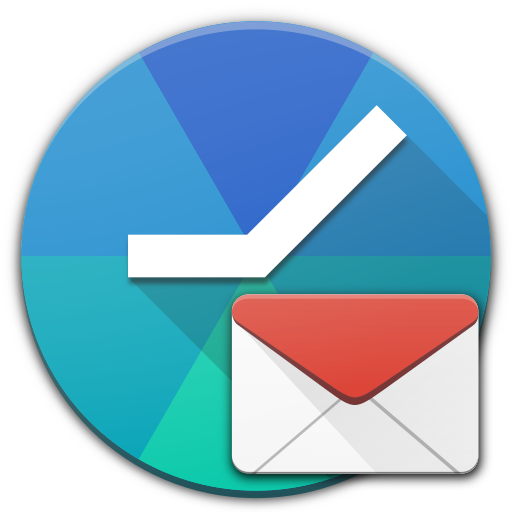Enhanced Gmail Assistant
Graj na PC z BlueStacks – Platforma gamingowa Android, która uzyskała zaufanie ponad 500 milionów graczy!
Strona zmodyfikowana w dniu: 14 czerwca 2018
Play Enhanced Gmail Assistant on PC
Download the most feature rich talking Gmail app on the market. Enhanced Gmail Assistant can do more than any other voice notification app for Gmail. No other talking email app has the features of Enhanced Gmail Assistant!
Enhanced Gmail Assistant will read out messages as they arrive in your inbox. You can screen your messages using our whitelisting and blacklisting feature. Additionally, you can screen messages by Gmail labels!
Works with all versions of Gmail (Just make sure to enable IMAP access for your Gmail account and to have your labels synced over IMAP)!
First app of its kind to use OAuth2 with Gmail so you don't have to enter a password!
What can the Enhanced Gmail Assistant do?
• Efficiently fetches all of your unread messages and reads them to you using your devices text to speech functionality.
• Easily configure the accounts to read.
• Easily configure what to read, like sender name, brief overview or even the full message.
• Easily filter by label, blacklist or whitelist messages so you only hear the messages you want.
• Easily customize the message that you hear.
• Works with A2DP compatible Bluetooth headsets and newer vehicles in-car Bluetooth!
• Includes Locale / Tasker / Probeez plugin support.
Enhanced Gmail Assistant does not create the voices that you hear; they are already installed on your phone and require you to correctly set them up if they sound robotic (TTS Settings). More voices are available in the Play store.
Zagraj w Enhanced Gmail Assistant na PC. To takie proste.
-
Pobierz i zainstaluj BlueStacks na PC
-
Zakończ pomyślnie ustawienie Google, aby otrzymać dostęp do sklepu Play, albo zrób to później.
-
Wyszukaj Enhanced Gmail Assistant w pasku wyszukiwania w prawym górnym rogu.
-
Kliknij, aby zainstalować Enhanced Gmail Assistant z wyników wyszukiwania
-
Ukończ pomyślnie rejestrację Google (jeśli krok 2 został pominięty) aby zainstalować Enhanced Gmail Assistant
-
Klinij w ikonę Enhanced Gmail Assistant na ekranie startowym, aby zacząć grę