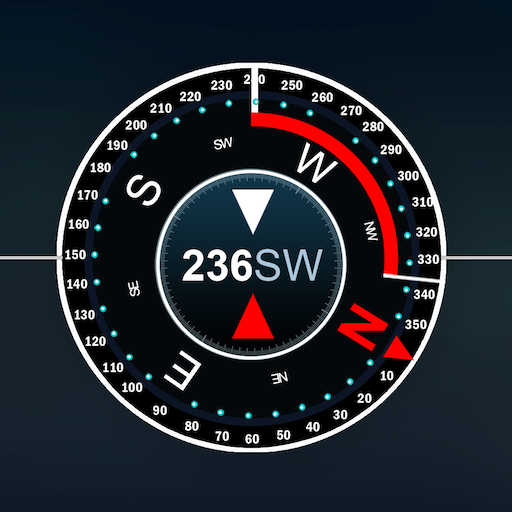Epson DocumentScan
Play on PC with BlueStacks – the Android Gaming Platform, trusted by 500M+ gamers.
Page Modified on: December 25, 2019
Play Epson DocumentScan on PC
Scan documents directly to your Android™ device. You can preview the scanned data and send it to email, directly to other applications or to cloud services like Box®, DropBox®, Evernote®, Google Drive™ and Microsoft® OneDrive.
Scanners Supported
https://support.epson.net/appinfo/documentscan/en/index.html
Key Features
- Directly scan to your Android device
- Edit scanned pages – multi-page rotation or re-ordering
- Send scanned files via email
- Send saved data to other applications, or to cloud services including Box, DropBox, Evernote, Google Drive and Microsoft OneDrive.*
*Applications must be installed on your Android device.
- Get help with a built-in FAQ section
Advanced features
- Autosize recognition, auto image type recognition
- Multi-page rotation and re-ordering
How to Connect
Follow your scanner guide to connect your scanner via Wi-Fi® or AP direct connect mode.
EPSON and WorkForce are registered trademarks. All other product and brand names are trademarks and/or registered trademarks of their respective companies. Epson disclaims any and all rights in these marks.
We welcome your feedback. Unfortunately, we cannot reply to your e-mail.
Play Epson DocumentScan on PC. It’s easy to get started.
-
Download and install BlueStacks on your PC
-
Complete Google sign-in to access the Play Store, or do it later
-
Look for Epson DocumentScan in the search bar at the top right corner
-
Click to install Epson DocumentScan from the search results
-
Complete Google sign-in (if you skipped step 2) to install Epson DocumentScan
-
Click the Epson DocumentScan icon on the home screen to start playing