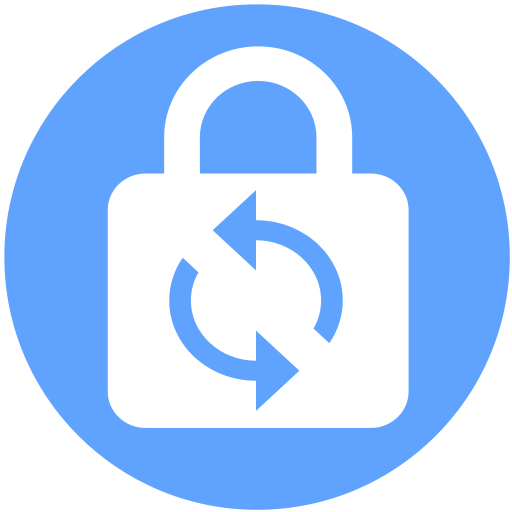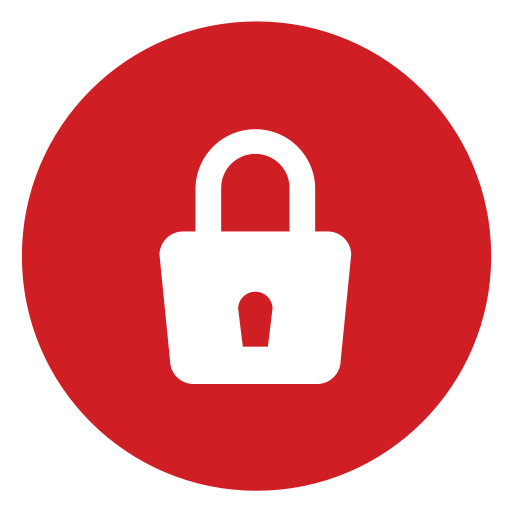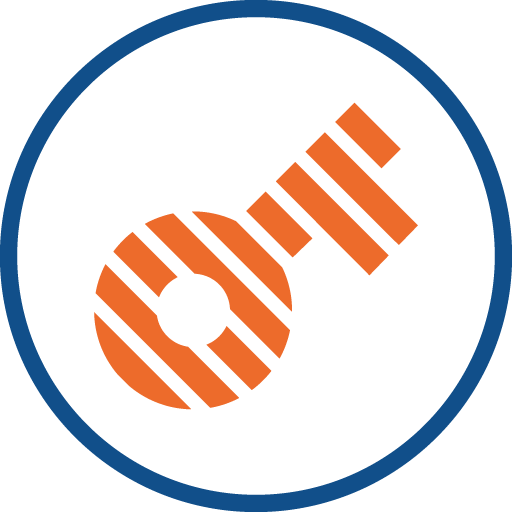My Passwords - Password Manager
Play on PC with BlueStacks – the Android Gaming Platform, trusted by 500M+ gamers.
Page Modified on: March 8, 2020
Play My Passwords - Password Manager on PC
My Passwords app helps you to store all your logins, passwords, and other private information safe and secure in an encrypted database. The only thing that you have to do is to remember a master password which is used as encryption key.
It is 100% secure since it doesn't have access to the internet.
FEATURES
• Quick and easy access
• Strong data encryption using AES-256 bit
• Backup and restore your data
• Auto backup to local storage
• No internet permission
• Built in password generator
• Auto exit when the screen turns off
• Multi window support
• Unlimited number of entries
• [PRO] Biometric authentication (fingerprint etc.)
• [PRO] Clipboard auto clear
• [PRO] Custom fields
• [PRO] Export and import csv files
• [PRO] Image attachments
• [PRO] Password history
• [PRO] Self destruction
• [PRO] Theme selection
• [PRO] Unlimited labels
• [PRO] Mass label assignment
• [PRO] Wear OS app
GO PRO
The optional PRO version is available with a single in-app purchase which unlocks all the additional features. You purchase only once! No additional monthly fees or subscriptions.
SECURITY
Your data is always encrypted using 256-bit Advanced Encryption Standard (AES) which has been adopted by the U.S. government and is used worldwide.
If you need a new strong password you can simply create one with the built in password generator.
BACKUP AND RESTORE
If you have multiple devices, you can share easily your passwords with all your devices without having to retype them using Dropbox, Google Drive or similar application. Simply create a backup on a device and transfer it to another where it can be restored using the same master password.
NOTES
• This is an offline password manager application and there is no automatic synchronization between devices
• If the master password is lost, the stored data cannot be recovered
Play My Passwords - Password Manager on PC. It’s easy to get started.
-
Download and install BlueStacks on your PC
-
Complete Google sign-in to access the Play Store, or do it later
-
Look for My Passwords - Password Manager in the search bar at the top right corner
-
Click to install My Passwords - Password Manager from the search results
-
Complete Google sign-in (if you skipped step 2) to install My Passwords - Password Manager
-
Click the My Passwords - Password Manager icon on the home screen to start playing