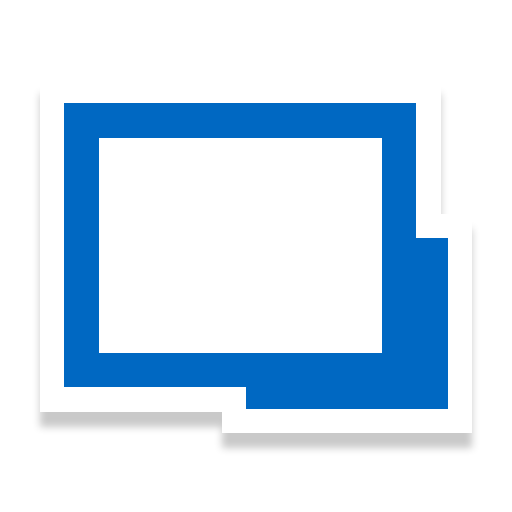AccessToGo RDP/Remote Desktop
Chơi trên PC với BlueStacks - Nền tảng chơi game Android, được hơn 500 triệu game thủ tin tưởng.
Trang đã được sửa đổi vào: 12 tháng 6, 2019
Play AccessToGo RDP/Remote Desktop on PC
- Superior user experience – AccessToGo with Blaze-powered RDP acceleration works up to 10 times faster than regular RDP clients such as Microsoft Remote Desktop / RDC / RDP, 2X Client RDP, Wyse PocketCloud, iTap Mobile RDP, Remote RDP, Splashtop, and Jump Desktop.
IMPORTANT:
- Requires at least 512MB RAM
- RDP must be enabled on the target Windows host (Home editions of Windows Vista, 7, 8 do not provide RDP server support)
----------------------------------------------------------------
STANDARD FEATURES
- Extensive support for Touch Gestures
- Auto keyboard and position on text entry field
- Patent-pending technology enhances productivity and usability: Makes Windows desktops & applications easier to use on mobile devices (touch environments), reduces the need to zoom and pan when using remote access. Unlike Microsoft Remote Desktop / RDC / RDP, Ericom Blaze automatically adjusts the remote desktop resolution (Pixels Per Inch - PPI), and optimally resizes Windows objects (Start menu, icons, dialog boxes, etc.)
- Native resolution support
- Function bar for tablets displays frequently used keys (Esc, Tab, Ctrl, Alt, Windows) & functions – Exclusive!
- Enhanced Floater and Pointer Tools
- Pinch to Zoom
- Remote mouse mode support
- Bluetooth / USB mouse and keyboard support for Android 4.x and higher
- Virtual native keyboard & extended PC Keyboard support
- Copy & Paste support
- Remote Program support (auto-start program on login)
- Multilingual UI support
- Full-screen auto-resize on orientation changes (portrait to / from landscape)
- Sound / audio redirection
- 8, 16, 24 & 32 bit color
- URL Schemes
OPTIONS & ENHANCEMENTS
*Included - Ericom Secure Gateway – Secure, encrypted access when connecting from outside the firewall http://www.ericom.com/securegateway
Chơi AccessToGo RDP/Remote Desktop trên PC. Rất dễ để bắt đầu
-
Tải và cài đặt BlueStacks trên máy của bạn
-
Hoàn tất đăng nhập vào Google để đến PlayStore, hoặc thực hiện sau
-
Tìm AccessToGo RDP/Remote Desktop trên thanh tìm kiếm ở góc phải màn hình
-
Nhấn vào để cài đặt AccessToGo RDP/Remote Desktop trong danh sách kết quả tìm kiếm
-
Hoàn tất đăng nhập Google (nếu bạn chưa làm bước 2) để cài đặt AccessToGo RDP/Remote Desktop
-
Nhấn vào icon AccessToGo RDP/Remote Desktop tại màn hình chính để bắt đầu chơi