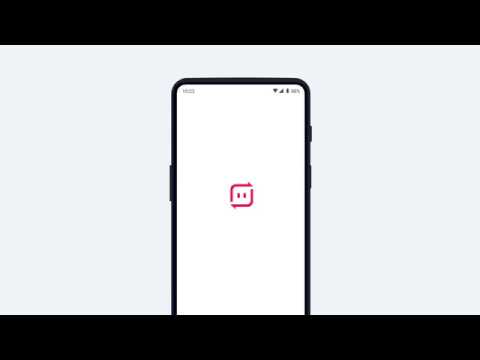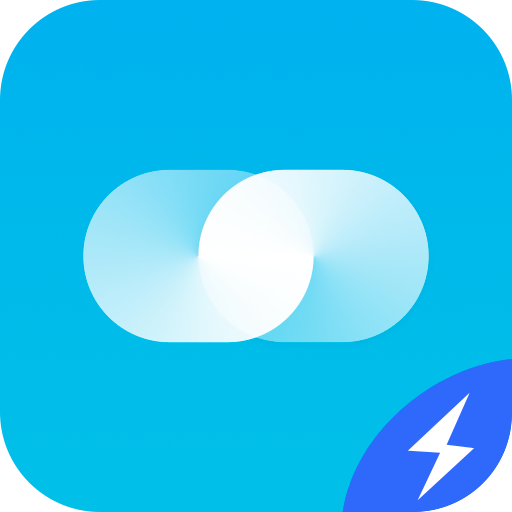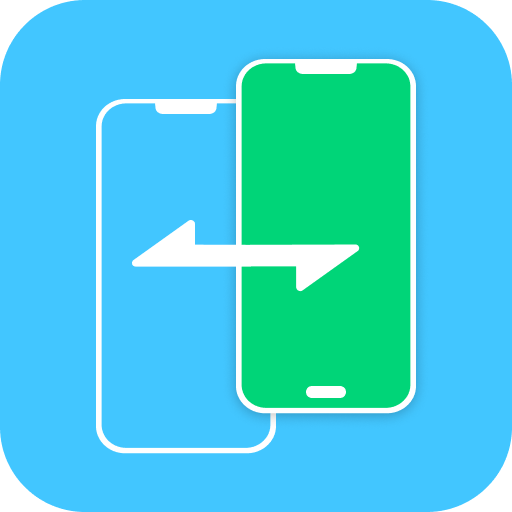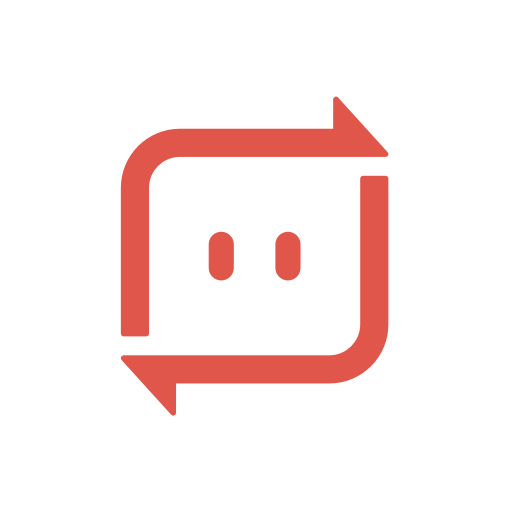
Send Anywhere (File Transfer)
Jouez sur PC avec BlueStacks - la plate-forme de jeu Android, approuvée par + 500M de joueurs.
Page Modifiée le: 22 janv. 2025
Play Send Anywhere (File Transfer) on PC
▶ Features
• Transfer any file type without altering the original
• All you need is a one-time 6-digit key for an easy file transfer
• Wi-Fi Direct: transfer without using data or the Internet
• Share files to multi-people at once via a link
• Transfer files to a specific device
• Reinforced file encryption (256-bit)
▶ When to use Send Anywhere!
• When moving photos, videos, and music to your PC!
• When you need to send large files but you do not have mobile data or you have difficulty connecting to the internet
• Anytime you want to send files in an instant!
* While using the application if an issue or error arises, please let us know by clicking “Send Feedback” under More menu
-
APK File
• The copyright of applications sent through Send Anywhere belong to the application’s developer. If sharing an APK file conflicts with current copyright laws then all responsibility falls upon the user.
• Typically, you will not be able to share APK files between OS and Android. First check with application’s developer before cross-platform transfers.
Video Files
• Depending on the video type received, the video may not be pushed into the phone’s gallery. In this case, using a file management application will play the video.
• If you can’t play the videos received, download a different video player that is compatible with the video format.
-
To best use Send Anywhere’s convenient file sharing service, we ask user’s permissions listed below
• Write Internal Storage(Required) : To store files that are in internal storage through 'Send Anywhere'
• Read Internal Storage(Required) : To send files stored in internal storage through Send Anywhere.
• Access to location: To share files by using Wi-Fi Direct that through Google Nearby API.( Bluetooth may be turned on to find and identify near devices, so it may request Bluetooth permissions.)
• Write External Storage : To store files that are received through Send Anywhere in external storage (SD Card).
• Read External Storage : To send files stored in external storage through Send Anywhere.
• Read Contacts : To send contacts stored in your phone.
• Camera : For being able to receive files via a QR Code.
For more information about our terms and privacy policies, please visit our site.
https://send-anywhere.com/terms
https://send-anywhere.com/mobile-privacy/privacy.html
Jouez à Send Anywhere (File Transfer) sur PC. C'est facile de commencer.
-
Téléchargez et installez BlueStacks sur votre PC
-
Connectez-vous à Google pour accéder au Play Store ou faites-le plus tard
-
Recherchez Send Anywhere (File Transfer) dans la barre de recherche dans le coin supérieur droit
-
Cliquez pour installer Send Anywhere (File Transfer) à partir des résultats de la recherche
-
Connectez-vous à Google (si vous avez ignoré l'étape 2) pour installer Send Anywhere (File Transfer)
-
Cliquez sur l'icône Send Anywhere (File Transfer) sur l'écran d'accueil pour commencer à jouer