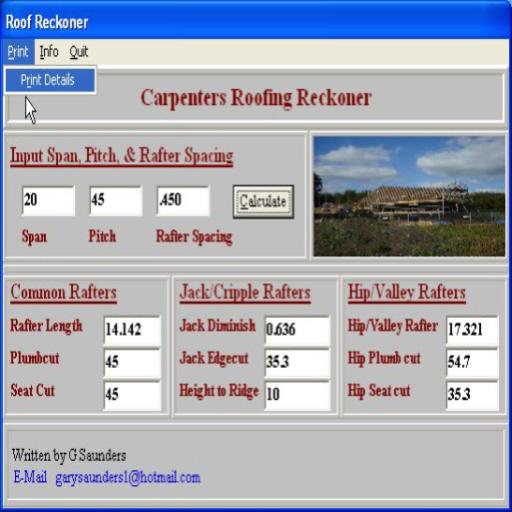aRFR Classic
Spiele auf dem PC mit BlueStacks - der Android-Gaming-Plattform, der über 500 Millionen Spieler vertrauen.
Seite geändert am: 15. August 2017
Play aRFR Classic on PC
The aRFR supports all of the features on the Net3 RFR product, adding more functionality through the use of the touchscreen. The exact features of the aRFR are sourced by the connected control system; not all features are supported for both platforms. Check the documentation for your console.
With the aRFR Classic on Eos Family products, you can:
• Select channels and set parameter data
• Playback and edit cues
• Park channels
• Conduct dimmer and channel checks
• Patch conventional fixtures
• Manipulate Color, Pan/Tilt and other parameters using dedicated graphical controllers
• View a Cue List Display (monitor only), with current cue, several previous and pending cues displayed
• View and interact with a Playback display; controls include Go, Stop/Back and Go to Cue
With the aRFR Classic on Congo/Cobalt Family products, you can:
• Select channels and set parameter data
• Playback and edit presets
• Conduct dimmer and channel checks
• Patch conventional fixtures
• Manipulate Color, Pan/Tilt and other parameters using dedicated graphical controllers
• Calibrate Scroller Rolls
Spiele aRFR Classic auf dem PC. Der Einstieg ist einfach.
-
Lade BlueStacks herunter und installiere es auf deinem PC
-
Schließe die Google-Anmeldung ab, um auf den Play Store zuzugreifen, oder mache es später
-
Suche in der Suchleiste oben rechts nach aRFR Classic
-
Klicke hier, um aRFR Classic aus den Suchergebnissen zu installieren
-
Schließe die Google-Anmeldung ab (wenn du Schritt 2 übersprungen hast), um aRFR Classic zu installieren.
-
Klicke auf dem Startbildschirm auf das aRFR Classic Symbol, um mit dem Spielen zu beginnen