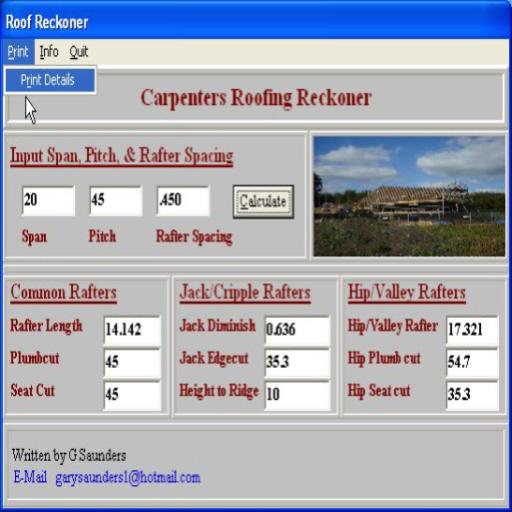aRFR Classic
Play on PC with BlueStacks – the Android Gaming Platform, trusted by 500M+ gamers.
Page Modified on: August 15, 2017
Play aRFR Classic on PC
The aRFR supports all of the features on the Net3 RFR product, adding more functionality through the use of the touchscreen. The exact features of the aRFR are sourced by the connected control system; not all features are supported for both platforms. Check the documentation for your console.
With the aRFR Classic on Eos Family products, you can:
• Select channels and set parameter data
• Playback and edit cues
• Park channels
• Conduct dimmer and channel checks
• Patch conventional fixtures
• Manipulate Color, Pan/Tilt and other parameters using dedicated graphical controllers
• View a Cue List Display (monitor only), with current cue, several previous and pending cues displayed
• View and interact with a Playback display; controls include Go, Stop/Back and Go to Cue
With the aRFR Classic on Congo/Cobalt Family products, you can:
• Select channels and set parameter data
• Playback and edit presets
• Conduct dimmer and channel checks
• Patch conventional fixtures
• Manipulate Color, Pan/Tilt and other parameters using dedicated graphical controllers
• Calibrate Scroller Rolls
Play aRFR Classic on PC. It’s easy to get started.
-
Download and install BlueStacks on your PC
-
Complete Google sign-in to access the Play Store, or do it later
-
Look for aRFR Classic in the search bar at the top right corner
-
Click to install aRFR Classic from the search results
-
Complete Google sign-in (if you skipped step 2) to install aRFR Classic
-
Click the aRFR Classic icon on the home screen to start playing