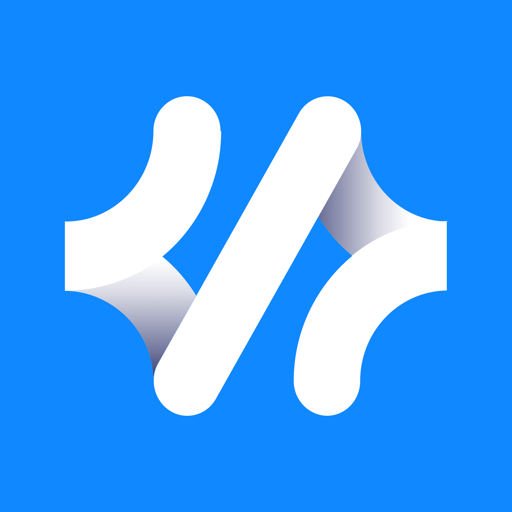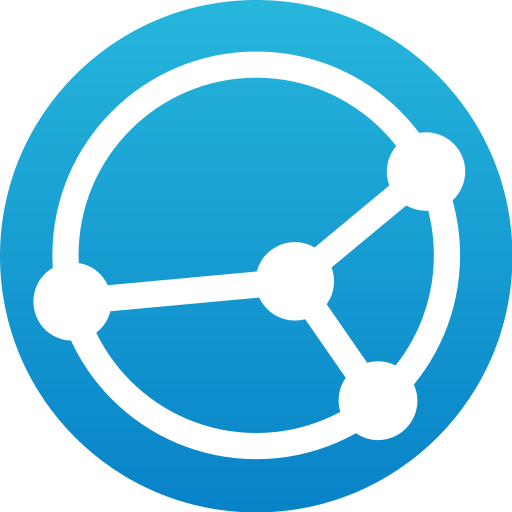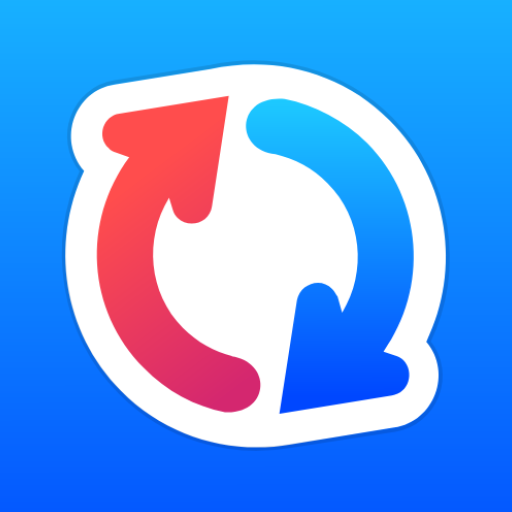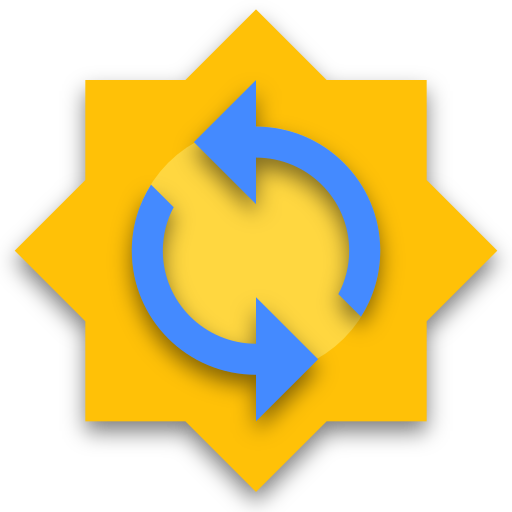
EteSync - Secure Data Sync
Play on PC with BlueStacks – the Android Gaming Platform, trusted by 500M+ gamers.
Page Modified on: January 22, 2020
Play EteSync - Secure Data Sync on PC
In order to use this application you need to have an account with EteSync (paid hosting), or run your own instance (free and open source). Check out https://www.etesync.com/ for more information.
Easy to Use
===========
EteSync is very easy to use. It seamlessly integrates with Android so you won't even notice you are using it. Security doesn't always have to come at a cost.
Secure & Open
============
Thanks to zero-knowledge end-to-end encryption, not even we can see your data. Don't believe us? You shouldn't, just verify yourself, both the client and server are open source.
Full History
=========
A full history of your data is saved in an encrypted tamper-proof journal which means you can review, replay and revert any changes you have made at any point in time.
How does it work?
===============
EteSync integrates seamlessly with your existing apps. All you need to do is sign up (or run your own instance), install the app, and enter your password. After that, you will be able to save your contacts, calendar events and tasks to EteSync using your existing Android apps, and EteSync will transparently encrypt your data and update the change journal in the background. More security, same work-flow.
Play EteSync - Secure Data Sync on PC. It’s easy to get started.
-
Download and install BlueStacks on your PC
-
Complete Google sign-in to access the Play Store, or do it later
-
Look for EteSync - Secure Data Sync in the search bar at the top right corner
-
Click to install EteSync - Secure Data Sync from the search results
-
Complete Google sign-in (if you skipped step 2) to install EteSync - Secure Data Sync
-
Click the EteSync - Secure Data Sync icon on the home screen to start playing